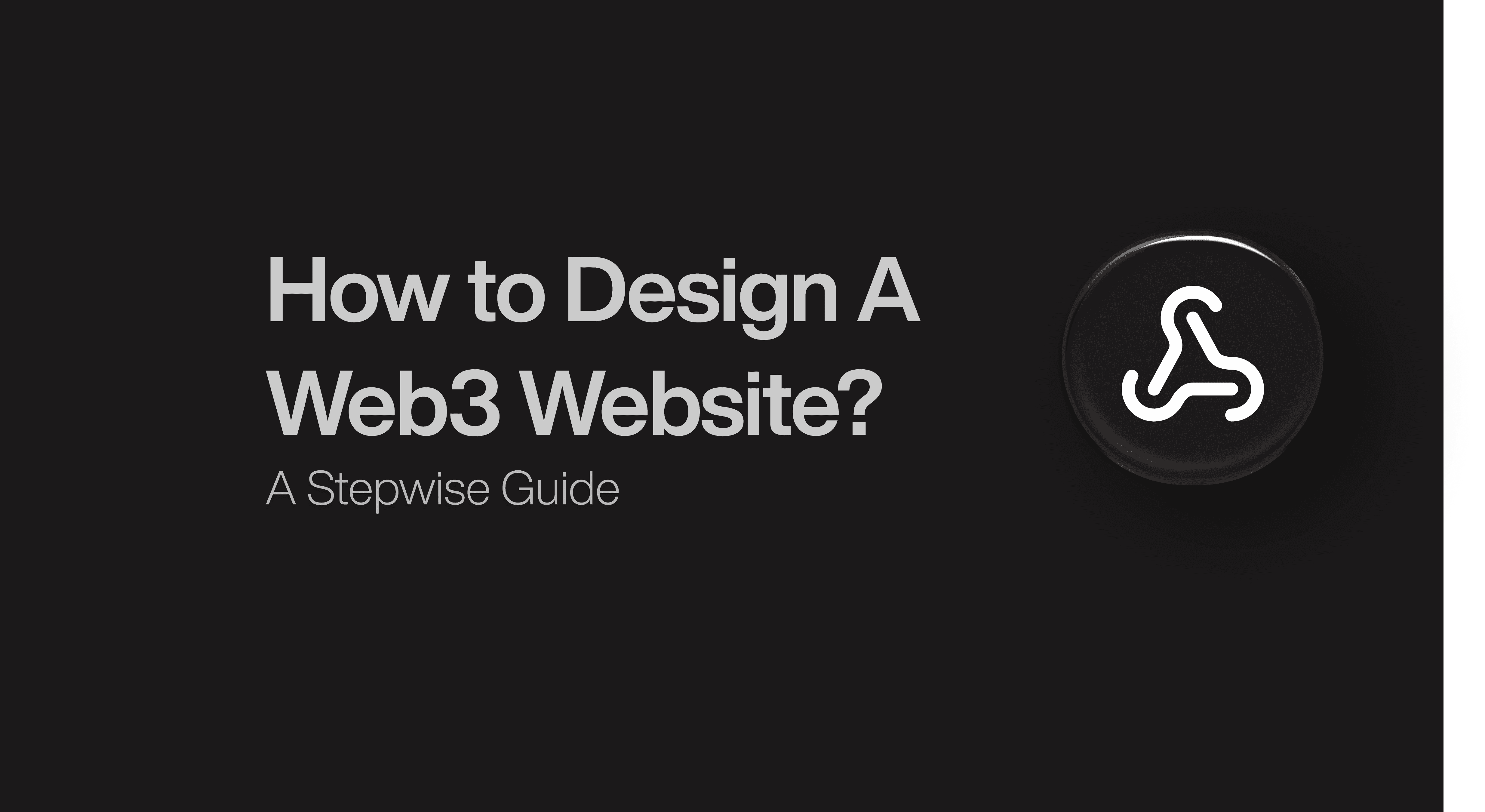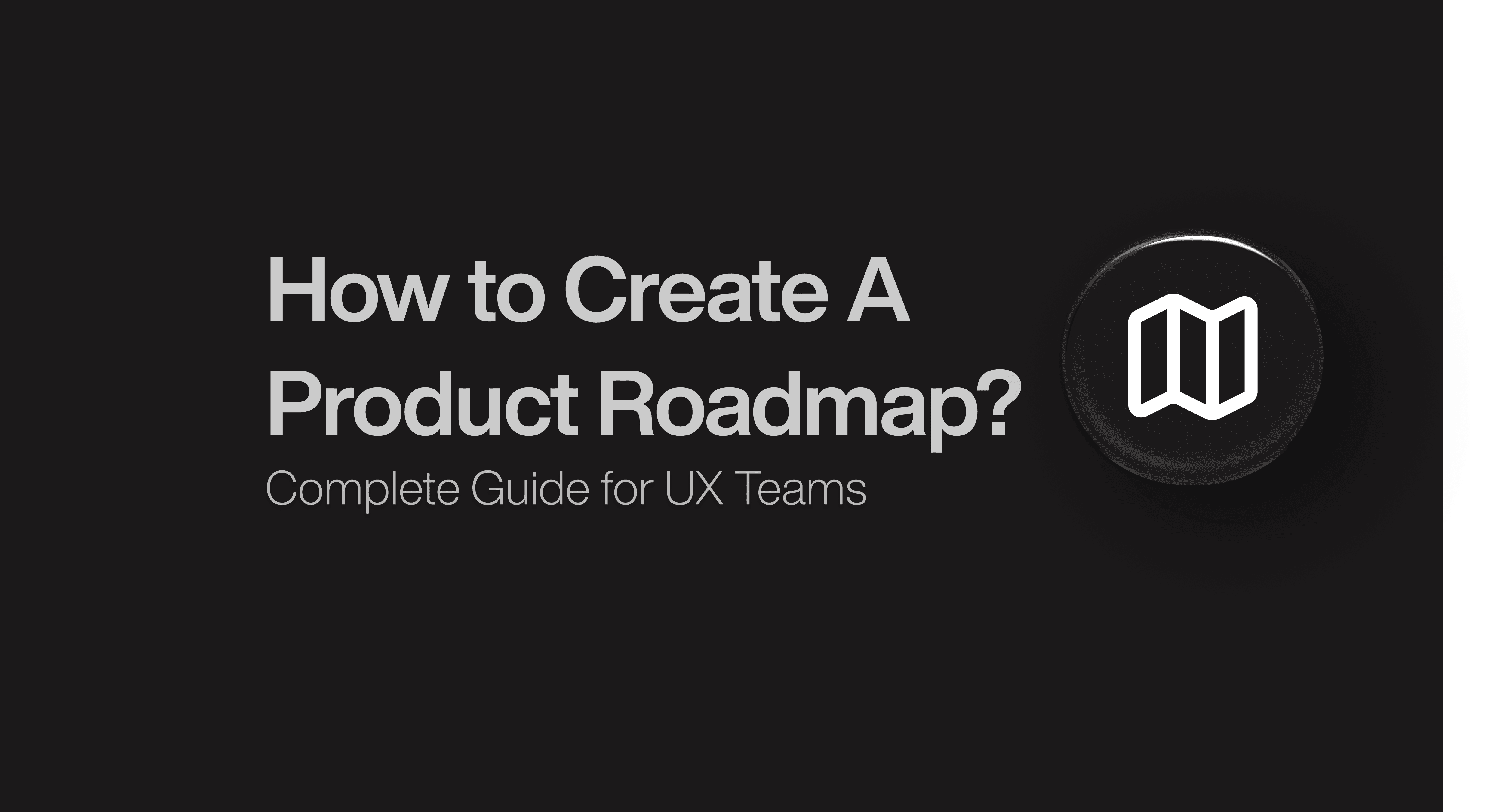Website Design
Website Design
Website Design
Insights
Insights
Insights
September 11, 2025
September 11, 2025
September 11, 2025
8 Settings Page UI Examples: Design Patterns That Work
8 Settings Page UI Examples: Design Patterns That Work
8 Settings Page UI Examples: Design Patterns That Work
Discover the best settings page UI examples that balance power and simplicity. Learn how smart design improves usability, trust, and user satisfaction.
Discover the best settings page UI examples that balance power and simplicity. Learn how smart design improves usability, trust, and user satisfaction.
Discover the best settings page UI examples that balance power and simplicity. Learn how smart design improves usability, trust, and user satisfaction.
Some settings page UI examples feel natural while others frustrate users. Many people share this experience. Settings screens can shape your user experience, but they don't get enough attention.
A well-laid-out app settings page serves as more than a list of options - it becomes your gateway to a tailored experience. The settings UI design gives you control, customization and flexibility. You can adjust everything according to your preferences.
Apple, Netflix, and Tesla have become skilled at settings design and turned it into an art form. This piece showcases 8 exceptional examples that show the importance of settings pages and their effectiveness. Would you like to discover what makes these settings pages so special?
Why Settings Page UI Matters?
Settings pages often decide how much control users feel over your product. They go beyond toggles and checkboxes—they communicate how much you respect user choice and ease of use.
When settings are cluttered or hard to navigate, frustration builds and trust erodes. On the other hand, a thoughtfully designed settings experience creates confidence, giving users the sense that they’re in charge, not struggling against the product.
For SaaS, mobile apps, and web platforms alike, strong settings design can be the difference between a product people tolerate and one they love to use daily.
What Makes a Great Settings Page UI?
A great settings page UI strikes the delicate balance between power and simplicity. It needs to provide access to all necessary options without overwhelming the user.
Smart grouping and categorization help users locate what they need quickly, while clear visual hierarchy ensures they always know where they are. Features like contextual help, progressive disclosure (revealing advanced options only when needed), and reliable search make even complex products feel intuitive. Consistency in design language builds familiarity, so users don’t need to relearn patterns.
Ultimately, the best settings pages feel invisible—they simply work, letting users focus on what they came for: using the product with ease.
8 Settings Page UI Examples for Better User Experience
Apple iOS Settings

Image Source: Apple Support
Opening the iOS Settings app lets you interact with one of the most sophisticated examples of hierarchical information architecture in mobile design. This simple-looking interface handles thousands of settings without overwhelming users. The app arranges system and app settings into logical groups that make it easy to direct yourself despite its complexity.
Apple shows us how good organization can turn complexity into clarity. The Settings app doesn't flood users with endless options. It reveals information step by step as users go deeper into specific areas. This structure grows well while staying usable. It handles the growing number of settings without making the experience worse.
What makes Apple iOS Settings impressive?
The iOS Settings app shines through smart organization, easy access, and consistent design. Studies show users find what they need 83% of the time when navigation stays clear and uniform. Apple does this with clear categories, patterns that make sense, and visual hints that feel natural.
The success of iOS Settings comes from its clear parent-child structure. Settings sit under broader categories that can have subcategories. This creates a tiered system that grows gracefully. To name just one example, the "Privacy" category has subcategories like "Location Services," "Camera," and "Microphone."
The layout uses the principle that people can handle about seven items at once (the "7 ± 2" rule). Apple puts important functions first and groups other features smartly. This creates a navigation system that matches how our brains work.
Apple's Human Interface Guidelines stress creating "a clear visual hierarchy where controls and interface elements raise and distinguish the content beneath them". The Settings app shows this through consistent spacing, typography, and visual elements.
Key Takeaway: The iOS Settings app proves that even complex interfaces can be approachable with smart information architecture. Apple combines organized hierarchy, built-in accessibility, and consistent design to create a settings UI that balances completeness with ease of use.
Netflix Profile Settings

Image Source: Netflix Help Center
Netflix's user-focused design makes its profile settings unique by prioritizing customization. Many streaming services treat settings as an afterthought, but Netflix has changed its settings interface into a powerful tool that shapes your viewing experience.
The Netflix profile settings system offers a carefully crafted balance between functionality and simplicity. Each Netflix account lets you create up to 5 profiles, and every household member can enjoy their own customized experience. While other services have adopted this multi-profile approach, Netflix's implementation remains refined.
Users can access numerous customization options without feeling overwhelmed. The system guides you through a thoughtful process that puts you in control right from creating a new profile. Netflix's design philosophy shines through the settings interface - simple on the surface yet powerful underneath.
What makes Netflix Profile Settings impressive?
Netflix stands out because of its balanced approach to customization and simplicity. Each profile comes with unique language priorities, maturity levels, viewing restrictions, profile locks, subtitle appearances, and customized content suggestions. The interface remains user-friendly and approachable despite these complex features.
Netflix's tabbed navigation system showcases excellent settings UI design by organizing options logically. Netflix switched from the hamburger menu to a simpler tab bar at the bottom of their mobile app in 2018, featuring four main tabs: Home, Search, Downloads, and More.
Netflix excels at using progressive disclosure techniques that present information gradually. This approach shows clearly in the app's metadata handling, which displays essential information upfront with options to see more details when needed.
Key Takeaway: Netflix's settings UI design succeeds by balancing power with simplicity. The combination of tabbed navigation, progressive disclosure, and extensive personalization options creates a user-friendly settings interface with remarkable depth.
Tesla Vehicle Settings

Tesla has changed the traditional dashboard into a sleek, minimalist interface with a large touchscreen at its center. This bold redesign puts almost all controls in a single digital interface and creates one of the most distinctive settings page UI examples across industries—not just automotive.
The Tesla Model 3 and Y showcase an optimized interior with almost no physical buttons. A 15-inch central touchscreen serves as the command center for all vehicle functions. This groundbreaking interface manages everything from simple driving controls to climate settings and entertainment options.
We reimagined the relationship between driver and vehicle through this settings UI design. The touchscreen doesn't just replace buttons—it creates a fundamental change in interaction that grows through software updates, similar to a smartphone.
What makes Tesla Vehicle Settings impressive?
Tesla's app settings page shines in its power to simplify complexity without losing functionality. The interface shows the vehicle's current status as you drive, park, open doors, or turn on lights. This awareness helps the interface adapt to your immediate needs instead of showing static controls.
Tesla's interface stands out with its visualization capabilities, well-laid-out menu structure, and voice command integration. The controls screen appears over the map after activation, which lets you stay aware of your surroundings while adjusting settings.
The most remarkable feature of Tesla's settings page UI lies in its up-to-the-minute data analysis feedback system. The car status area shows visualizations of the road and surroundings that you can expand or shrink by dragging from side to side.
Key Takeaway: Tesla's settings interface shows how digital interfaces can replace traditional physical controls while making the user experience better. Through up-to-the-minute visual feedback, adaptive layouts, and thoughtful organization, Tesla has built a settings UI that feels more like a digital companion than a simple control panel.
Slack Preferences Panel

Image Source: Slack
Slack's settings show how a workplace communication tool can balance power and simplicity through smart organization. The clean interface hides a reliable system that works with different work styles and keeps navigation simple.
Your personal control center lives in Slack's preferences panel, which you can find through your profile picture in the sidebar. This central hub has many options lined up in logical categories to help you customize your workspace. The panel lets you control everything from visual themes to notification settings, so your workspace matches how you like to work.
Slack moved the profile and settings menu from the top right to the bottom left corner in recent updates. This change makes it easier to reach and matches modern design standards. The new design shows how Slack listens to user feedback and adapts to changing needs.
What makes Slack Preferences Panel impressive?
Slack's settings page shines because it balances complete customization with smart organization. Each category has clear labels and logical groups that make it easy to find and change even advanced options.
The settings panel stands out because it's flexible. You can adjust almost every part of your workspace—from how the sidebar looks to message formats. This creates your own communication space that fits your workflow. Teams of all sizes can use Slack without feeling overwhelmed.
Slack groups settings in ways that match how people use the platform. The sidebar options show this perfectly—you choose what's at the top, which conversations appear, and how they're arranged.
Paid users can create their own sidebar sections to organize channels, direct messages, and apps. You can group related conversations by project, priority, or any system that works for you. These grouped settings help you stay focused by making important information easy to find.
Key Takeaway: Slack's settings panel shows how smart organization and complete customization can boost productivity. The grouped settings, clear labels, and extensive theme options create an experience that's both easy to use and powerful.
Spotify Settings Page

Image Source: Zapier
Spotify makes audio customization simple with its simplified settings page. Millions of music lovers can personalize their listening experience without any technical hassles. The clean interface packs powerful controls that balance functionality and ease of use perfectly.
The settings page works as your control center for sound quality, playback options, and listening priorities. You can access it through a gear icon, and the settings are grouped logically into Audio Quality, Playback, and Data Saver categories. This layout helps new users navigate easily.
What makes Spotify Settings Page impressive?
The standout feature of Spotify's settings UI design is how it makes complex audio adjustments simple through clear visuals and instant feedback. Common settings appear front and center while advanced options stay tucked away in submenus. This creates a clean yet powerful experience.
The settings use consistent visual layouts on all devices. Clear labels and enough space between options help users find what they need quickly without feeling swamped by choices.
Spotify's app settings page shines with its smart use of toggles for yes/no options. Users can turn features like Gapless Playback, Offline Mode, and Autoplay on or off with one tap. This design keeps things clean and shows changes instantly.
Key Takeaway: Spotify shows how smart organization and simple toggles can make complex audio controls easy to use. The focus on mobile adaptability and sound customization creates a settings UI design that's both powerful and easy to use.
Instagram Settings UI

Image Source: Business Insider
Instagram's settings interface masterfully combines visual appeal with functional design to create a settings page UI that puts user control first without making things complex. This balance makes Instagram's design approach a valuable study for digital product designers.
The settings page works as your visual social experience's command center. You'll find this interface tucked behind the hamburger menu in your profile. Here, you can manage everything from account privacy to your notification priorities. Instagram's approach stands out because it keeps things visually simple while giving users powerful customization options. A clean, single-column layout with plenty of white space makes the interface both approachable and detailed.
What makes Instagram Settings UI impressive?
The settings UI design shines through three key elements: searchable functionality, thoughtful visual hierarchy, and detailed privacy controls. These pieces blend together into a user-friendly yet powerful interface. Users can direct themselves through complex options without confusion thanks to consistent visual patterns throughout the page.
The app settings page really shines with its strong search functionality. Users can find specific settings quickly without digging through multiple menus. This solves a common headache with settings interfaces where options are hard to locate. A prominent search bar at the screen's top lets users jump to any setting with simple keywords.
Clear visual hierarchy principles shine throughout Instagram's settings. Size, contrast, and spacing work together to highlight the most important elements. Critical items pop with bright colors while secondary items use softer tones. The design cleverly limits contrast variations to three levels, which makes important elements truly stand out.
Key Takeaway: Smart organization and visual hierarchy in Instagram's settings interface turn complex privacy controls into an intuitive experience. Searchable functionality, clear visual cues, and detailed privacy options come together to create a settings page UI that feels powerful yet approachable.
Notion Settings & Members Panel

Image Source: Notion
Notion's Settings & Members Panel shows how a collaborative workspace tool can balance powerful customization with clean design principles. This overlooked part of Notion's interface plays a significant role in creating secure workspaces that work well for teams of all sizes.
The Settings & Members panel works as your command center for workspace management. You can access it through the sidebar when you click your workspace name. This central hub helps you control everything from user permissions to security settings and workspace customization. The panel becomes more valuable as your team expands.
What makes Notion Settings impressive?
Notion's settings interface stands out because it balances simplicity and depth perfectly. The panel shows complex options through a clean, uncluttered design that users find easy to understand. We organized the settings into logical categories like People, Settings, and Billing. This makes navigation simple for new administrators.
Notion uses minimalism across its platform, and the Settings panel follows this approach. The interface has plenty of white space, clear typography, and subtle visual cues. This creates a calm environment where you can manage complex workspace settings. It aligns with Notion's design philosophy—keeping interfaces clean so users focus on content and functionality.
Notion's role-based permission system gives you amazing flexibility. The platform comes with several distinct roles.
Key Takeaway: Notion's Settings & Members panel shows how a settings interface can be powerful and approachable. It combines minimalist design, flexible role-based access, and detailed customization options. The platform creates a settings UI that feels easy to use and secure by following the principle of least privilege.
Android Settings UI

Android's Settings interface organizes complex features in a unique way. It adapts to your device needs and provides a simplified experience. The platform stands out with its search-first approach that maintains visual consistency.
Your personal control center for device customization lives in the Android Settings interface. A clean, hierarchical layout greets you with logically grouped settings. You'll find the most used items right at the top for quick access.
What makes Android Settings UI impressive?
The genius of Android's settings design shows in how it handles extensive customization options without overwhelming its users. Smart organization and powerful search features create an easy-to-use experience that works well with different device manufacturers.
The robust search feature changes how you find settings. A quick tap on the magnifying glass icon lets you locate any setting right away. Samsung devices with One UI 7.0 take this further by using AI technology. The search understands context better and gives relevant results beyond simple keyword matches.
Android uses expandable categories that show more information only when you need it. Research shows that more than 10-15 items on one screen can overwhelm users.
Key Takeaway: The combination of smart search features, expandable categories, and consistent design makes Android's settings interface intuitive even with many customization options.
Conclusion
Great settings design goes beyond function—it delivers clarity, control, and trust. Apple, Netflix, and Tesla show how hierarchy, progressive disclosure, and visual feedback simplify complexity. The best settings balance power and simplicity with smart organization, clear hierarchy, and consistent design. Done right, they become a feature users enjoy, not just use.
Ready to upgrade your product’s settings UI? Book a call with us and see how Bricx can make your settings a feature your users will love!
Some settings page UI examples feel natural while others frustrate users. Many people share this experience. Settings screens can shape your user experience, but they don't get enough attention.
A well-laid-out app settings page serves as more than a list of options - it becomes your gateway to a tailored experience. The settings UI design gives you control, customization and flexibility. You can adjust everything according to your preferences.
Apple, Netflix, and Tesla have become skilled at settings design and turned it into an art form. This piece showcases 8 exceptional examples that show the importance of settings pages and their effectiveness. Would you like to discover what makes these settings pages so special?
Why Settings Page UI Matters?
Settings pages often decide how much control users feel over your product. They go beyond toggles and checkboxes—they communicate how much you respect user choice and ease of use.
When settings are cluttered or hard to navigate, frustration builds and trust erodes. On the other hand, a thoughtfully designed settings experience creates confidence, giving users the sense that they’re in charge, not struggling against the product.
For SaaS, mobile apps, and web platforms alike, strong settings design can be the difference between a product people tolerate and one they love to use daily.
What Makes a Great Settings Page UI?
A great settings page UI strikes the delicate balance between power and simplicity. It needs to provide access to all necessary options without overwhelming the user.
Smart grouping and categorization help users locate what they need quickly, while clear visual hierarchy ensures they always know where they are. Features like contextual help, progressive disclosure (revealing advanced options only when needed), and reliable search make even complex products feel intuitive. Consistency in design language builds familiarity, so users don’t need to relearn patterns.
Ultimately, the best settings pages feel invisible—they simply work, letting users focus on what they came for: using the product with ease.
8 Settings Page UI Examples for Better User Experience
Apple iOS Settings

Image Source: Apple Support
Opening the iOS Settings app lets you interact with one of the most sophisticated examples of hierarchical information architecture in mobile design. This simple-looking interface handles thousands of settings without overwhelming users. The app arranges system and app settings into logical groups that make it easy to direct yourself despite its complexity.
Apple shows us how good organization can turn complexity into clarity. The Settings app doesn't flood users with endless options. It reveals information step by step as users go deeper into specific areas. This structure grows well while staying usable. It handles the growing number of settings without making the experience worse.
What makes Apple iOS Settings impressive?
The iOS Settings app shines through smart organization, easy access, and consistent design. Studies show users find what they need 83% of the time when navigation stays clear and uniform. Apple does this with clear categories, patterns that make sense, and visual hints that feel natural.
The success of iOS Settings comes from its clear parent-child structure. Settings sit under broader categories that can have subcategories. This creates a tiered system that grows gracefully. To name just one example, the "Privacy" category has subcategories like "Location Services," "Camera," and "Microphone."
The layout uses the principle that people can handle about seven items at once (the "7 ± 2" rule). Apple puts important functions first and groups other features smartly. This creates a navigation system that matches how our brains work.
Apple's Human Interface Guidelines stress creating "a clear visual hierarchy where controls and interface elements raise and distinguish the content beneath them". The Settings app shows this through consistent spacing, typography, and visual elements.
Key Takeaway: The iOS Settings app proves that even complex interfaces can be approachable with smart information architecture. Apple combines organized hierarchy, built-in accessibility, and consistent design to create a settings UI that balances completeness with ease of use.
Netflix Profile Settings

Image Source: Netflix Help Center
Netflix's user-focused design makes its profile settings unique by prioritizing customization. Many streaming services treat settings as an afterthought, but Netflix has changed its settings interface into a powerful tool that shapes your viewing experience.
The Netflix profile settings system offers a carefully crafted balance between functionality and simplicity. Each Netflix account lets you create up to 5 profiles, and every household member can enjoy their own customized experience. While other services have adopted this multi-profile approach, Netflix's implementation remains refined.
Users can access numerous customization options without feeling overwhelmed. The system guides you through a thoughtful process that puts you in control right from creating a new profile. Netflix's design philosophy shines through the settings interface - simple on the surface yet powerful underneath.
What makes Netflix Profile Settings impressive?
Netflix stands out because of its balanced approach to customization and simplicity. Each profile comes with unique language priorities, maturity levels, viewing restrictions, profile locks, subtitle appearances, and customized content suggestions. The interface remains user-friendly and approachable despite these complex features.
Netflix's tabbed navigation system showcases excellent settings UI design by organizing options logically. Netflix switched from the hamburger menu to a simpler tab bar at the bottom of their mobile app in 2018, featuring four main tabs: Home, Search, Downloads, and More.
Netflix excels at using progressive disclosure techniques that present information gradually. This approach shows clearly in the app's metadata handling, which displays essential information upfront with options to see more details when needed.
Key Takeaway: Netflix's settings UI design succeeds by balancing power with simplicity. The combination of tabbed navigation, progressive disclosure, and extensive personalization options creates a user-friendly settings interface with remarkable depth.
Tesla Vehicle Settings

Tesla has changed the traditional dashboard into a sleek, minimalist interface with a large touchscreen at its center. This bold redesign puts almost all controls in a single digital interface and creates one of the most distinctive settings page UI examples across industries—not just automotive.
The Tesla Model 3 and Y showcase an optimized interior with almost no physical buttons. A 15-inch central touchscreen serves as the command center for all vehicle functions. This groundbreaking interface manages everything from simple driving controls to climate settings and entertainment options.
We reimagined the relationship between driver and vehicle through this settings UI design. The touchscreen doesn't just replace buttons—it creates a fundamental change in interaction that grows through software updates, similar to a smartphone.
What makes Tesla Vehicle Settings impressive?
Tesla's app settings page shines in its power to simplify complexity without losing functionality. The interface shows the vehicle's current status as you drive, park, open doors, or turn on lights. This awareness helps the interface adapt to your immediate needs instead of showing static controls.
Tesla's interface stands out with its visualization capabilities, well-laid-out menu structure, and voice command integration. The controls screen appears over the map after activation, which lets you stay aware of your surroundings while adjusting settings.
The most remarkable feature of Tesla's settings page UI lies in its up-to-the-minute data analysis feedback system. The car status area shows visualizations of the road and surroundings that you can expand or shrink by dragging from side to side.
Key Takeaway: Tesla's settings interface shows how digital interfaces can replace traditional physical controls while making the user experience better. Through up-to-the-minute visual feedback, adaptive layouts, and thoughtful organization, Tesla has built a settings UI that feels more like a digital companion than a simple control panel.
Slack Preferences Panel

Image Source: Slack
Slack's settings show how a workplace communication tool can balance power and simplicity through smart organization. The clean interface hides a reliable system that works with different work styles and keeps navigation simple.
Your personal control center lives in Slack's preferences panel, which you can find through your profile picture in the sidebar. This central hub has many options lined up in logical categories to help you customize your workspace. The panel lets you control everything from visual themes to notification settings, so your workspace matches how you like to work.
Slack moved the profile and settings menu from the top right to the bottom left corner in recent updates. This change makes it easier to reach and matches modern design standards. The new design shows how Slack listens to user feedback and adapts to changing needs.
What makes Slack Preferences Panel impressive?
Slack's settings page shines because it balances complete customization with smart organization. Each category has clear labels and logical groups that make it easy to find and change even advanced options.
The settings panel stands out because it's flexible. You can adjust almost every part of your workspace—from how the sidebar looks to message formats. This creates your own communication space that fits your workflow. Teams of all sizes can use Slack without feeling overwhelmed.
Slack groups settings in ways that match how people use the platform. The sidebar options show this perfectly—you choose what's at the top, which conversations appear, and how they're arranged.
Paid users can create their own sidebar sections to organize channels, direct messages, and apps. You can group related conversations by project, priority, or any system that works for you. These grouped settings help you stay focused by making important information easy to find.
Key Takeaway: Slack's settings panel shows how smart organization and complete customization can boost productivity. The grouped settings, clear labels, and extensive theme options create an experience that's both easy to use and powerful.
Spotify Settings Page

Image Source: Zapier
Spotify makes audio customization simple with its simplified settings page. Millions of music lovers can personalize their listening experience without any technical hassles. The clean interface packs powerful controls that balance functionality and ease of use perfectly.
The settings page works as your control center for sound quality, playback options, and listening priorities. You can access it through a gear icon, and the settings are grouped logically into Audio Quality, Playback, and Data Saver categories. This layout helps new users navigate easily.
What makes Spotify Settings Page impressive?
The standout feature of Spotify's settings UI design is how it makes complex audio adjustments simple through clear visuals and instant feedback. Common settings appear front and center while advanced options stay tucked away in submenus. This creates a clean yet powerful experience.
The settings use consistent visual layouts on all devices. Clear labels and enough space between options help users find what they need quickly without feeling swamped by choices.
Spotify's app settings page shines with its smart use of toggles for yes/no options. Users can turn features like Gapless Playback, Offline Mode, and Autoplay on or off with one tap. This design keeps things clean and shows changes instantly.
Key Takeaway: Spotify shows how smart organization and simple toggles can make complex audio controls easy to use. The focus on mobile adaptability and sound customization creates a settings UI design that's both powerful and easy to use.
Instagram Settings UI

Image Source: Business Insider
Instagram's settings interface masterfully combines visual appeal with functional design to create a settings page UI that puts user control first without making things complex. This balance makes Instagram's design approach a valuable study for digital product designers.
The settings page works as your visual social experience's command center. You'll find this interface tucked behind the hamburger menu in your profile. Here, you can manage everything from account privacy to your notification priorities. Instagram's approach stands out because it keeps things visually simple while giving users powerful customization options. A clean, single-column layout with plenty of white space makes the interface both approachable and detailed.
What makes Instagram Settings UI impressive?
The settings UI design shines through three key elements: searchable functionality, thoughtful visual hierarchy, and detailed privacy controls. These pieces blend together into a user-friendly yet powerful interface. Users can direct themselves through complex options without confusion thanks to consistent visual patterns throughout the page.
The app settings page really shines with its strong search functionality. Users can find specific settings quickly without digging through multiple menus. This solves a common headache with settings interfaces where options are hard to locate. A prominent search bar at the screen's top lets users jump to any setting with simple keywords.
Clear visual hierarchy principles shine throughout Instagram's settings. Size, contrast, and spacing work together to highlight the most important elements. Critical items pop with bright colors while secondary items use softer tones. The design cleverly limits contrast variations to three levels, which makes important elements truly stand out.
Key Takeaway: Smart organization and visual hierarchy in Instagram's settings interface turn complex privacy controls into an intuitive experience. Searchable functionality, clear visual cues, and detailed privacy options come together to create a settings page UI that feels powerful yet approachable.
Notion Settings & Members Panel

Image Source: Notion
Notion's Settings & Members Panel shows how a collaborative workspace tool can balance powerful customization with clean design principles. This overlooked part of Notion's interface plays a significant role in creating secure workspaces that work well for teams of all sizes.
The Settings & Members panel works as your command center for workspace management. You can access it through the sidebar when you click your workspace name. This central hub helps you control everything from user permissions to security settings and workspace customization. The panel becomes more valuable as your team expands.
What makes Notion Settings impressive?
Notion's settings interface stands out because it balances simplicity and depth perfectly. The panel shows complex options through a clean, uncluttered design that users find easy to understand. We organized the settings into logical categories like People, Settings, and Billing. This makes navigation simple for new administrators.
Notion uses minimalism across its platform, and the Settings panel follows this approach. The interface has plenty of white space, clear typography, and subtle visual cues. This creates a calm environment where you can manage complex workspace settings. It aligns with Notion's design philosophy—keeping interfaces clean so users focus on content and functionality.
Notion's role-based permission system gives you amazing flexibility. The platform comes with several distinct roles.
Key Takeaway: Notion's Settings & Members panel shows how a settings interface can be powerful and approachable. It combines minimalist design, flexible role-based access, and detailed customization options. The platform creates a settings UI that feels easy to use and secure by following the principle of least privilege.
Android Settings UI

Android's Settings interface organizes complex features in a unique way. It adapts to your device needs and provides a simplified experience. The platform stands out with its search-first approach that maintains visual consistency.
Your personal control center for device customization lives in the Android Settings interface. A clean, hierarchical layout greets you with logically grouped settings. You'll find the most used items right at the top for quick access.
What makes Android Settings UI impressive?
The genius of Android's settings design shows in how it handles extensive customization options without overwhelming its users. Smart organization and powerful search features create an easy-to-use experience that works well with different device manufacturers.
The robust search feature changes how you find settings. A quick tap on the magnifying glass icon lets you locate any setting right away. Samsung devices with One UI 7.0 take this further by using AI technology. The search understands context better and gives relevant results beyond simple keyword matches.
Android uses expandable categories that show more information only when you need it. Research shows that more than 10-15 items on one screen can overwhelm users.
Key Takeaway: The combination of smart search features, expandable categories, and consistent design makes Android's settings interface intuitive even with many customization options.
Conclusion
Great settings design goes beyond function—it delivers clarity, control, and trust. Apple, Netflix, and Tesla show how hierarchy, progressive disclosure, and visual feedback simplify complexity. The best settings balance power and simplicity with smart organization, clear hierarchy, and consistent design. Done right, they become a feature users enjoy, not just use.
Ready to upgrade your product’s settings UI? Book a call with us and see how Bricx can make your settings a feature your users will love!
Some settings page UI examples feel natural while others frustrate users. Many people share this experience. Settings screens can shape your user experience, but they don't get enough attention.
A well-laid-out app settings page serves as more than a list of options - it becomes your gateway to a tailored experience. The settings UI design gives you control, customization and flexibility. You can adjust everything according to your preferences.
Apple, Netflix, and Tesla have become skilled at settings design and turned it into an art form. This piece showcases 8 exceptional examples that show the importance of settings pages and their effectiveness. Would you like to discover what makes these settings pages so special?
Why Settings Page UI Matters?
Settings pages often decide how much control users feel over your product. They go beyond toggles and checkboxes—they communicate how much you respect user choice and ease of use.
When settings are cluttered or hard to navigate, frustration builds and trust erodes. On the other hand, a thoughtfully designed settings experience creates confidence, giving users the sense that they’re in charge, not struggling against the product.
For SaaS, mobile apps, and web platforms alike, strong settings design can be the difference between a product people tolerate and one they love to use daily.
What Makes a Great Settings Page UI?
A great settings page UI strikes the delicate balance between power and simplicity. It needs to provide access to all necessary options without overwhelming the user.
Smart grouping and categorization help users locate what they need quickly, while clear visual hierarchy ensures they always know where they are. Features like contextual help, progressive disclosure (revealing advanced options only when needed), and reliable search make even complex products feel intuitive. Consistency in design language builds familiarity, so users don’t need to relearn patterns.
Ultimately, the best settings pages feel invisible—they simply work, letting users focus on what they came for: using the product with ease.
8 Settings Page UI Examples for Better User Experience
Apple iOS Settings

Image Source: Apple Support
Opening the iOS Settings app lets you interact with one of the most sophisticated examples of hierarchical information architecture in mobile design. This simple-looking interface handles thousands of settings without overwhelming users. The app arranges system and app settings into logical groups that make it easy to direct yourself despite its complexity.
Apple shows us how good organization can turn complexity into clarity. The Settings app doesn't flood users with endless options. It reveals information step by step as users go deeper into specific areas. This structure grows well while staying usable. It handles the growing number of settings without making the experience worse.
What makes Apple iOS Settings impressive?
The iOS Settings app shines through smart organization, easy access, and consistent design. Studies show users find what they need 83% of the time when navigation stays clear and uniform. Apple does this with clear categories, patterns that make sense, and visual hints that feel natural.
The success of iOS Settings comes from its clear parent-child structure. Settings sit under broader categories that can have subcategories. This creates a tiered system that grows gracefully. To name just one example, the "Privacy" category has subcategories like "Location Services," "Camera," and "Microphone."
The layout uses the principle that people can handle about seven items at once (the "7 ± 2" rule). Apple puts important functions first and groups other features smartly. This creates a navigation system that matches how our brains work.
Apple's Human Interface Guidelines stress creating "a clear visual hierarchy where controls and interface elements raise and distinguish the content beneath them". The Settings app shows this through consistent spacing, typography, and visual elements.
Key Takeaway: The iOS Settings app proves that even complex interfaces can be approachable with smart information architecture. Apple combines organized hierarchy, built-in accessibility, and consistent design to create a settings UI that balances completeness with ease of use.
Netflix Profile Settings

Image Source: Netflix Help Center
Netflix's user-focused design makes its profile settings unique by prioritizing customization. Many streaming services treat settings as an afterthought, but Netflix has changed its settings interface into a powerful tool that shapes your viewing experience.
The Netflix profile settings system offers a carefully crafted balance between functionality and simplicity. Each Netflix account lets you create up to 5 profiles, and every household member can enjoy their own customized experience. While other services have adopted this multi-profile approach, Netflix's implementation remains refined.
Users can access numerous customization options without feeling overwhelmed. The system guides you through a thoughtful process that puts you in control right from creating a new profile. Netflix's design philosophy shines through the settings interface - simple on the surface yet powerful underneath.
What makes Netflix Profile Settings impressive?
Netflix stands out because of its balanced approach to customization and simplicity. Each profile comes with unique language priorities, maturity levels, viewing restrictions, profile locks, subtitle appearances, and customized content suggestions. The interface remains user-friendly and approachable despite these complex features.
Netflix's tabbed navigation system showcases excellent settings UI design by organizing options logically. Netflix switched from the hamburger menu to a simpler tab bar at the bottom of their mobile app in 2018, featuring four main tabs: Home, Search, Downloads, and More.
Netflix excels at using progressive disclosure techniques that present information gradually. This approach shows clearly in the app's metadata handling, which displays essential information upfront with options to see more details when needed.
Key Takeaway: Netflix's settings UI design succeeds by balancing power with simplicity. The combination of tabbed navigation, progressive disclosure, and extensive personalization options creates a user-friendly settings interface with remarkable depth.
Tesla Vehicle Settings

Tesla has changed the traditional dashboard into a sleek, minimalist interface with a large touchscreen at its center. This bold redesign puts almost all controls in a single digital interface and creates one of the most distinctive settings page UI examples across industries—not just automotive.
The Tesla Model 3 and Y showcase an optimized interior with almost no physical buttons. A 15-inch central touchscreen serves as the command center for all vehicle functions. This groundbreaking interface manages everything from simple driving controls to climate settings and entertainment options.
We reimagined the relationship between driver and vehicle through this settings UI design. The touchscreen doesn't just replace buttons—it creates a fundamental change in interaction that grows through software updates, similar to a smartphone.
What makes Tesla Vehicle Settings impressive?
Tesla's app settings page shines in its power to simplify complexity without losing functionality. The interface shows the vehicle's current status as you drive, park, open doors, or turn on lights. This awareness helps the interface adapt to your immediate needs instead of showing static controls.
Tesla's interface stands out with its visualization capabilities, well-laid-out menu structure, and voice command integration. The controls screen appears over the map after activation, which lets you stay aware of your surroundings while adjusting settings.
The most remarkable feature of Tesla's settings page UI lies in its up-to-the-minute data analysis feedback system. The car status area shows visualizations of the road and surroundings that you can expand or shrink by dragging from side to side.
Key Takeaway: Tesla's settings interface shows how digital interfaces can replace traditional physical controls while making the user experience better. Through up-to-the-minute visual feedback, adaptive layouts, and thoughtful organization, Tesla has built a settings UI that feels more like a digital companion than a simple control panel.
Slack Preferences Panel

Image Source: Slack
Slack's settings show how a workplace communication tool can balance power and simplicity through smart organization. The clean interface hides a reliable system that works with different work styles and keeps navigation simple.
Your personal control center lives in Slack's preferences panel, which you can find through your profile picture in the sidebar. This central hub has many options lined up in logical categories to help you customize your workspace. The panel lets you control everything from visual themes to notification settings, so your workspace matches how you like to work.
Slack moved the profile and settings menu from the top right to the bottom left corner in recent updates. This change makes it easier to reach and matches modern design standards. The new design shows how Slack listens to user feedback and adapts to changing needs.
What makes Slack Preferences Panel impressive?
Slack's settings page shines because it balances complete customization with smart organization. Each category has clear labels and logical groups that make it easy to find and change even advanced options.
The settings panel stands out because it's flexible. You can adjust almost every part of your workspace—from how the sidebar looks to message formats. This creates your own communication space that fits your workflow. Teams of all sizes can use Slack without feeling overwhelmed.
Slack groups settings in ways that match how people use the platform. The sidebar options show this perfectly—you choose what's at the top, which conversations appear, and how they're arranged.
Paid users can create their own sidebar sections to organize channels, direct messages, and apps. You can group related conversations by project, priority, or any system that works for you. These grouped settings help you stay focused by making important information easy to find.
Key Takeaway: Slack's settings panel shows how smart organization and complete customization can boost productivity. The grouped settings, clear labels, and extensive theme options create an experience that's both easy to use and powerful.
Spotify Settings Page

Image Source: Zapier
Spotify makes audio customization simple with its simplified settings page. Millions of music lovers can personalize their listening experience without any technical hassles. The clean interface packs powerful controls that balance functionality and ease of use perfectly.
The settings page works as your control center for sound quality, playback options, and listening priorities. You can access it through a gear icon, and the settings are grouped logically into Audio Quality, Playback, and Data Saver categories. This layout helps new users navigate easily.
What makes Spotify Settings Page impressive?
The standout feature of Spotify's settings UI design is how it makes complex audio adjustments simple through clear visuals and instant feedback. Common settings appear front and center while advanced options stay tucked away in submenus. This creates a clean yet powerful experience.
The settings use consistent visual layouts on all devices. Clear labels and enough space between options help users find what they need quickly without feeling swamped by choices.
Spotify's app settings page shines with its smart use of toggles for yes/no options. Users can turn features like Gapless Playback, Offline Mode, and Autoplay on or off with one tap. This design keeps things clean and shows changes instantly.
Key Takeaway: Spotify shows how smart organization and simple toggles can make complex audio controls easy to use. The focus on mobile adaptability and sound customization creates a settings UI design that's both powerful and easy to use.
Instagram Settings UI

Image Source: Business Insider
Instagram's settings interface masterfully combines visual appeal with functional design to create a settings page UI that puts user control first without making things complex. This balance makes Instagram's design approach a valuable study for digital product designers.
The settings page works as your visual social experience's command center. You'll find this interface tucked behind the hamburger menu in your profile. Here, you can manage everything from account privacy to your notification priorities. Instagram's approach stands out because it keeps things visually simple while giving users powerful customization options. A clean, single-column layout with plenty of white space makes the interface both approachable and detailed.
What makes Instagram Settings UI impressive?
The settings UI design shines through three key elements: searchable functionality, thoughtful visual hierarchy, and detailed privacy controls. These pieces blend together into a user-friendly yet powerful interface. Users can direct themselves through complex options without confusion thanks to consistent visual patterns throughout the page.
The app settings page really shines with its strong search functionality. Users can find specific settings quickly without digging through multiple menus. This solves a common headache with settings interfaces where options are hard to locate. A prominent search bar at the screen's top lets users jump to any setting with simple keywords.
Clear visual hierarchy principles shine throughout Instagram's settings. Size, contrast, and spacing work together to highlight the most important elements. Critical items pop with bright colors while secondary items use softer tones. The design cleverly limits contrast variations to three levels, which makes important elements truly stand out.
Key Takeaway: Smart organization and visual hierarchy in Instagram's settings interface turn complex privacy controls into an intuitive experience. Searchable functionality, clear visual cues, and detailed privacy options come together to create a settings page UI that feels powerful yet approachable.
Notion Settings & Members Panel

Image Source: Notion
Notion's Settings & Members Panel shows how a collaborative workspace tool can balance powerful customization with clean design principles. This overlooked part of Notion's interface plays a significant role in creating secure workspaces that work well for teams of all sizes.
The Settings & Members panel works as your command center for workspace management. You can access it through the sidebar when you click your workspace name. This central hub helps you control everything from user permissions to security settings and workspace customization. The panel becomes more valuable as your team expands.
What makes Notion Settings impressive?
Notion's settings interface stands out because it balances simplicity and depth perfectly. The panel shows complex options through a clean, uncluttered design that users find easy to understand. We organized the settings into logical categories like People, Settings, and Billing. This makes navigation simple for new administrators.
Notion uses minimalism across its platform, and the Settings panel follows this approach. The interface has plenty of white space, clear typography, and subtle visual cues. This creates a calm environment where you can manage complex workspace settings. It aligns with Notion's design philosophy—keeping interfaces clean so users focus on content and functionality.
Notion's role-based permission system gives you amazing flexibility. The platform comes with several distinct roles.
Key Takeaway: Notion's Settings & Members panel shows how a settings interface can be powerful and approachable. It combines minimalist design, flexible role-based access, and detailed customization options. The platform creates a settings UI that feels easy to use and secure by following the principle of least privilege.
Android Settings UI

Android's Settings interface organizes complex features in a unique way. It adapts to your device needs and provides a simplified experience. The platform stands out with its search-first approach that maintains visual consistency.
Your personal control center for device customization lives in the Android Settings interface. A clean, hierarchical layout greets you with logically grouped settings. You'll find the most used items right at the top for quick access.
What makes Android Settings UI impressive?
The genius of Android's settings design shows in how it handles extensive customization options without overwhelming its users. Smart organization and powerful search features create an easy-to-use experience that works well with different device manufacturers.
The robust search feature changes how you find settings. A quick tap on the magnifying glass icon lets you locate any setting right away. Samsung devices with One UI 7.0 take this further by using AI technology. The search understands context better and gives relevant results beyond simple keyword matches.
Android uses expandable categories that show more information only when you need it. Research shows that more than 10-15 items on one screen can overwhelm users.
Key Takeaway: The combination of smart search features, expandable categories, and consistent design makes Android's settings interface intuitive even with many customization options.
Conclusion
Great settings design goes beyond function—it delivers clarity, control, and trust. Apple, Netflix, and Tesla show how hierarchy, progressive disclosure, and visual feedback simplify complexity. The best settings balance power and simplicity with smart organization, clear hierarchy, and consistent design. Done right, they become a feature users enjoy, not just use.
Ready to upgrade your product’s settings UI? Book a call with us and see how Bricx can make your settings a feature your users will love!
Author:








Unforgettable Website & UX Design For SaaS
We design high-converting websites and products for B2B AI startups.




Similar Blogs
Similar Blogs
Similar Blogs
Bricx
© Bricxlabs 2024. All Rights Reserved
Available for work

Bricx
© Bricxlabs 2024. All Rights Reserved
Available for work

Bricx
© Bricxlabs 2024. All Rights Reserved
Available for work

Bricx
© Bricxlabs 2024. All Rights Reserved
Available for work