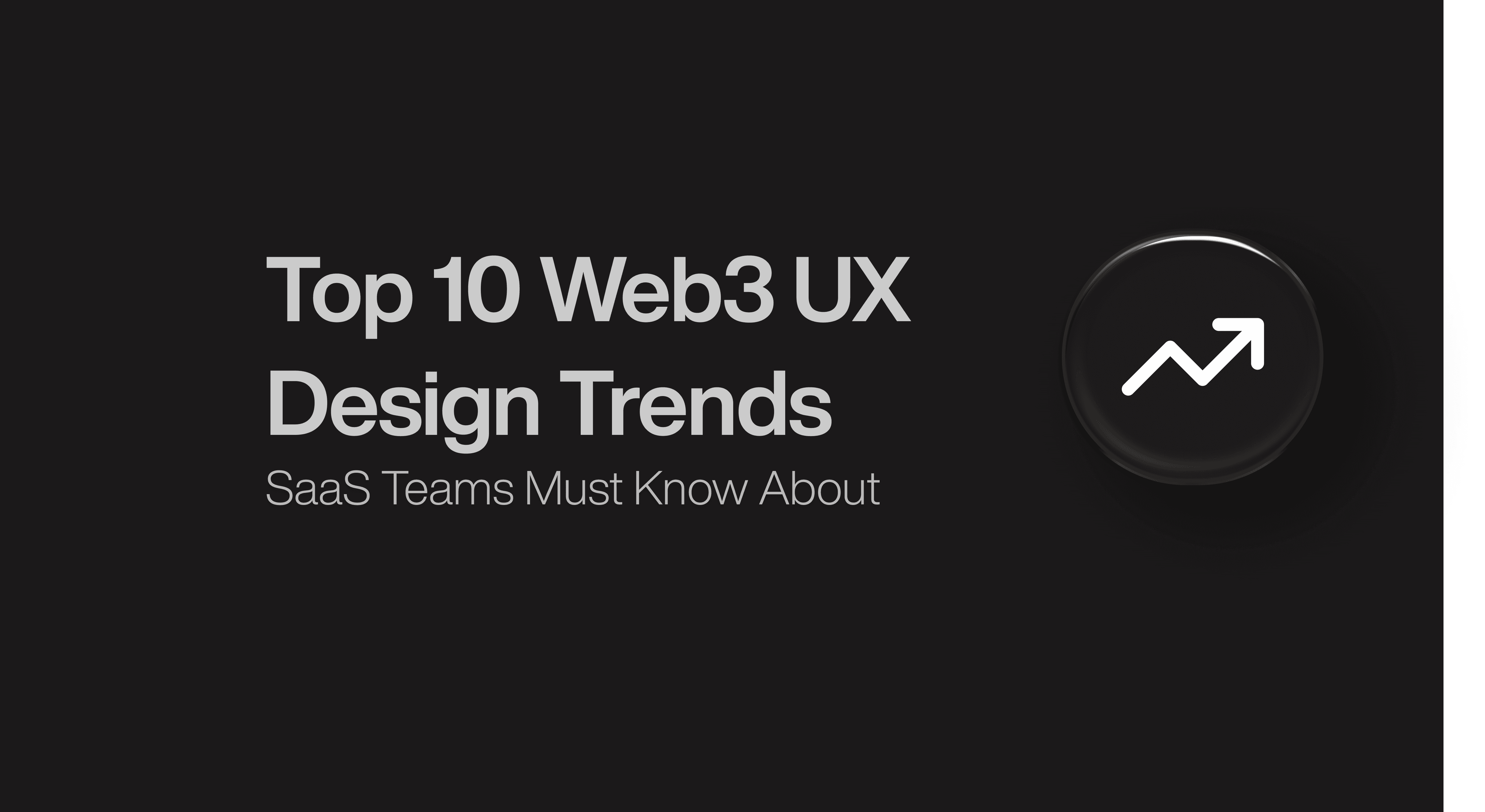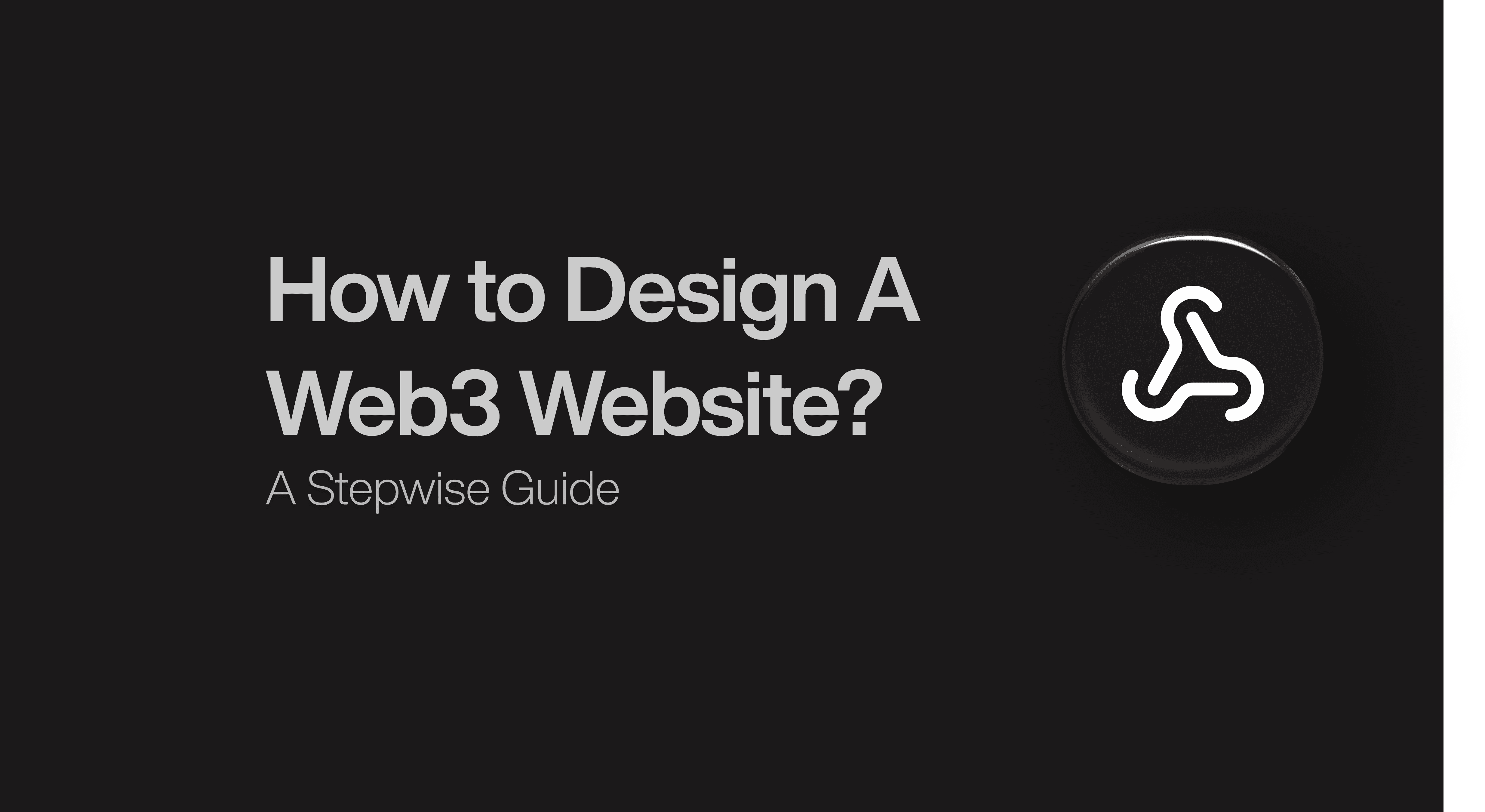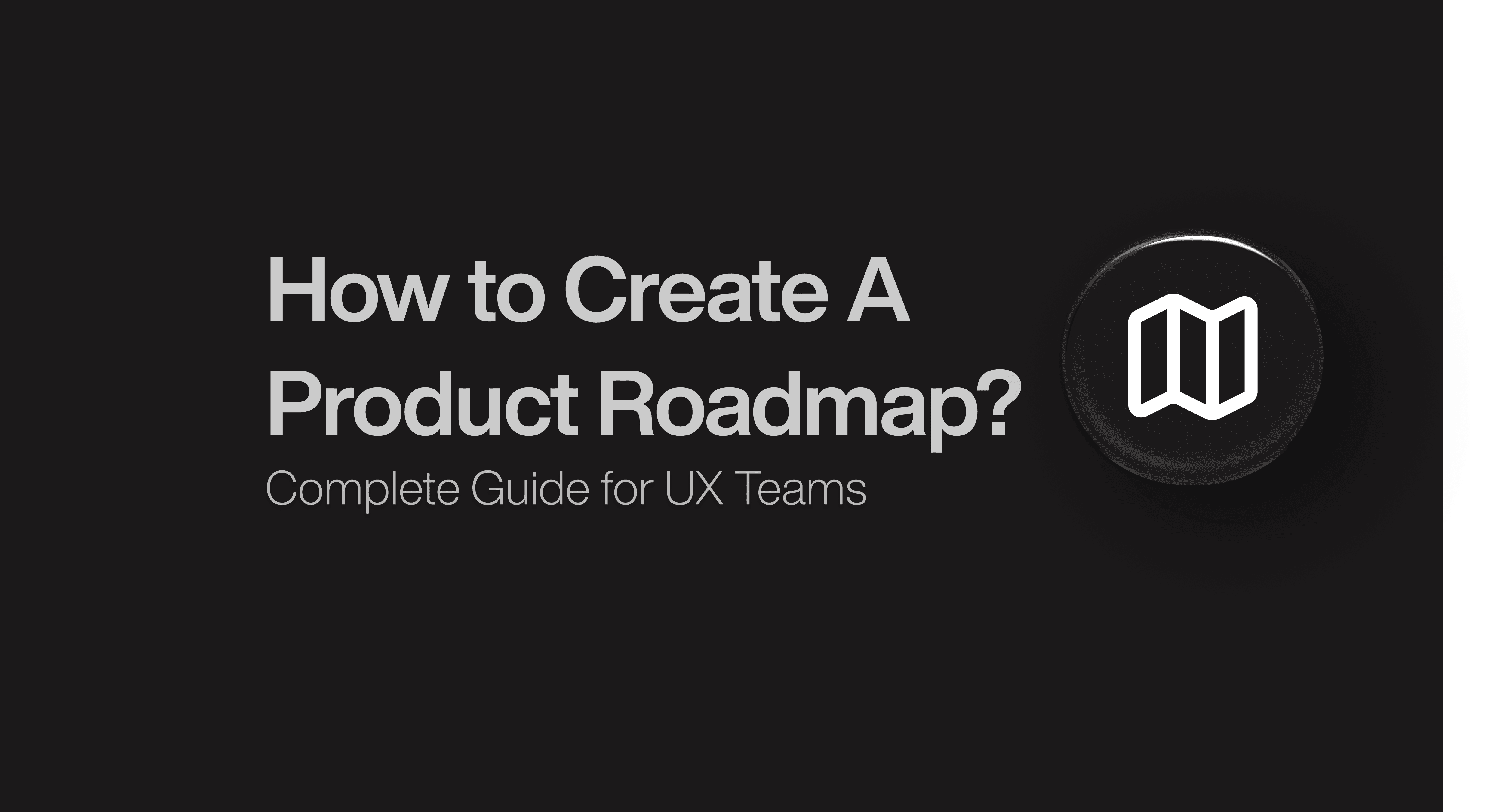Product Design
Product Design
Product Design
Insights
Insights
Insights
September 11, 2025
September 11, 2025
September 11, 2025
5 Map UI Design Patterns That Elevate UX
5 Map UI Design Patterns That Elevate UX
5 Map UI Design Patterns That Elevate UX
Explore 5 standout map UI design examples with real-time data, overlays, and intuitive controls. See how smart design turns complex maps into clear UX wins.
Explore 5 standout map UI design examples with real-time data, overlays, and intuitive controls. See how smart design turns complex maps into clear UX wins.
Explore 5 standout map UI design examples with real-time data, overlays, and intuitive controls. See how smart design turns complex maps into clear UX wins.
4 minutes
4 minutes
4 minutes
Maps are powerful UI tools—but only when designed with purpose. According to Eleken’s research, maps burdened with visual clutter, overlapping markers, and unclear layering are among the first features users dislike. As data grows (think real‑time tracking, satellite layers, multi‑category overlays), poor map interfaces don’t just confuse—they frustrate, slow down, and sometimes drive users away. On the other hand, clean map UIs that balance aesthetics, interactivity, and performance significantly improve user trust, understanding, and decision‑making.
In this post, you’ll see 7 map design examples that illustrate what high‑quality map UI looks like: interactive tracking, data heavy overlays, layer controls, visual hierarchy, and responsive behavior. Also included are sections on why map UI matters and what makes map design exceptional, to help you assess and improve your own map experiences.
Why Map UI Matters?
Map UIs are not just decorative—users rely on them for spatial awareness, data visualization, and interactivity. Whether you’re tracking flights, mapping solar potential, managing agricultural health, or exploring satellite imagery, every marker, every layer, and every control cares.
Clarity for large datasets: When you have hundreds of points, overlapping, zoom, and clustering become essential. Without clarity, the map becomes noise.
User trust via control: Giving users toggles for layers, filtering, and simplified visuals helps them trust what they see, and trust your product.
Speed & responsiveness: Slow map load, laggy interactions, or delays in zoom/pan degrade user experience quickly—especially on mobile or with real‑time data.
Product professionalism: A polished map boosts credibility; messy or default map styles make everything feel unrefined.
Good map UI reduces cognitive load, helps users orient themselves, find what matters, and feel empowered—not overwhelmed.
5 Map Design Examples
INVOLI – Real‑Time Tracking Maps

INVOLI’s use case demands showing moving objects (drones, aircraft) in real time, without overwhelming users. They addressed this by using smart grouping (clustering) when many objects are close together, and revealing individual markers when zoomed in. Users can also toggle between all air traffic vs just their own devices.
Overlays such as coverage zones are shown in stylized form to clearly indicate detection vs non‑detection areas. Color coding (green/yellow/red) reflects status, simplifying comprehension. Importantly, status updates and movement are smooth—markers move or update without jarring jumps.
The hover/click on markers reveals details, but only when user demand suggests it, keeping the default view clean.
What makes it impressive?
Dynamic clustering & zoom‑aware detail: avoids clutter when zoomed out; reveals detail when user zooms in.
Layer toggles for control: users switch coverage layers and device visibility easily.
Clear status color encoding: green/yellow/red for health/status makes glance comprehension fast.
Smooth movement & real‑time updates: animation and transitions preserve spatial context.
Selective detail on demand: popups only when needed, maintaining minimal visual load.
Key takeaway: For real‑time tracking, balancing detail vs clarity with clustering + color + smooth motion matters critically.
Greenventory – Analytical Layered Maps

Greenventory helps cities plan green energy infrastructure. Their map shows base geography plus overlays like solar potential, wind farm locations, existing energy assets. Users can toggle layers, filter types, and explore data without losing map readability.
Labels and icons are chosen carefully: what matters (solar potential, powerlines) is visually stronger; minor roads or tertiary labels fade or disappear at certain zoom levels.
Also, map styling is modified so that overlays and data pop—the contrast between base map layers and data layers is intentional. Tools for sorting and filtering are placed in consistent UI panels so users don’t lose spatial orientation.
What makes it impressive?
Layered overlays with toggle tools: data layers for importance and context; user‑controlled filtering.
Zoom‑based visibility management: less relevant map features fade or hide as user zooms out.
Brand‑aligned styling: overlays contrast well; map base subdued to foreground data.
Filter UI is intuitive and non‑blocking: consistent panel placement.
Balancing map aesthetics with usability: avoids visual noise; focuses the user on actionable data.
Key takeaway: If you have many data layers, give users control through filtering & visibility; style accordingly to let data shine, not get lost.
Gamaya – Data Density Simplified

Gamaya visualizes complex agricultural data—from soil health to crop growth—often from satellite or drone imagery. The design challenge: showing many overlapping data points and heatmap‐style zones without overwhelming.
The solution includes color mapping that meaningfully distinguishes data types, filtering on attribute, and clustering or fading out less critical data at certain zoom levels. When users zoom in, information becomes more detailed, including clickable regions.
Visual distinction is maintained across data types to avoid misinterpretation. UI controls are kept minimal but accessible, letting users explore or hide various data sets. Performance is optimized so panning or zooming with large overlays remains smooth.
What makes it impressive?
Meaningful color mapping: different data types are distinguishable, intuitive.
Filtered visibility + toggle layers: users see what’s most relevant to their task.
Zoom‑sensitive detail reveal: more data appears as user zooms, preserving performance.
Smooth interactions even with large overlays: pan/zoom performance preserved.
Consistent visual style across layers: helps users compare without confusion.
Key takeaway: In data‑dense maps, layering + filtering + color mapping + performance ensure usable, informative visuals.
Astraea – Customizable Maps with Hidden Complexity

Astraea’s map UI tackles complexity by letting users hide or show the side‑menu to focus on map space, offering clean interface surfaces. Users can sort or toggle map layers via an easily accessible filter panel.
The UI style is kept minimal so that the map and data overlays are the focus; non‑essential UI chrome fades or hides. Timeline features in some overlays allow users to explore temporal data (past/predicted).
Color coding is used deliberately to highlight differences. Also, user control over view style, and pretty good responsiveness across zoom levels, ensure that as users scale view, the performance and clarity hold up.
What makes it impressive?
Toggleable UI chrome (menu hiding): gives user control to focus on map when needed.
Timeline or temporal overlays: users can visualize change over time.
Minimalistic interface with filtered layers: avoids clutter, lets data stand out.
Responsive zoom behaviors: maintains clarity across scales.
User control + sort/filter panels: easily accessible, keeps map usable even when data complex.
Key takeaway: Complexity doesn’t have to be visible by default; letting users control map UI and hiding unnecessary elements increases clarity and satisfaction.
ReVeal – Exploratory Maps with Dense Data

ReVeal is one of Eleken’s clients where map is central: exploratory visualizations, dense data, often many overlapping markers. Their design uses clustering, dynamic filtering, hover states, and careful layering.
The interface ensures that as users zoom or pan, data density is rendered appropriately; tooltips / info panels open without hiding the map.
The control panels are accessible but not obtrusive, often collapsible or hidden until needed.
What makes it impressive?
Dynamic clustering to reduce clutter.
Hover / interaction states that reveal info without fully blocking view.
Layer + filter management that remains accessible and non‑intrusive.
Performance‑aware rendering even with many map objects.
Consistent visual design across layers for coherence.
Key takeaway: In maps for exploration or data discovery, UX relies on balance: visible data + clean view + smooth interaction.
Conclusion
From INVOLI’s real‑time tracking to ReVeal and Greenventory’s layered data insights, these 7 map UI examples show how thoughtful map design can turn complexity into clarity. Key elements: control over layers, clean styling, responsiveness, minimal but effective interactivity.
At Bricx, we help design map experiences that perform wonderfully, feel intuitive, and look polished. Book a call with us, and let’s map out UX your users will love.
Maps are powerful UI tools—but only when designed with purpose. According to Eleken’s research, maps burdened with visual clutter, overlapping markers, and unclear layering are among the first features users dislike. As data grows (think real‑time tracking, satellite layers, multi‑category overlays), poor map interfaces don’t just confuse—they frustrate, slow down, and sometimes drive users away. On the other hand, clean map UIs that balance aesthetics, interactivity, and performance significantly improve user trust, understanding, and decision‑making.
In this post, you’ll see 7 map design examples that illustrate what high‑quality map UI looks like: interactive tracking, data heavy overlays, layer controls, visual hierarchy, and responsive behavior. Also included are sections on why map UI matters and what makes map design exceptional, to help you assess and improve your own map experiences.
Why Map UI Matters?
Map UIs are not just decorative—users rely on them for spatial awareness, data visualization, and interactivity. Whether you’re tracking flights, mapping solar potential, managing agricultural health, or exploring satellite imagery, every marker, every layer, and every control cares.
Clarity for large datasets: When you have hundreds of points, overlapping, zoom, and clustering become essential. Without clarity, the map becomes noise.
User trust via control: Giving users toggles for layers, filtering, and simplified visuals helps them trust what they see, and trust your product.
Speed & responsiveness: Slow map load, laggy interactions, or delays in zoom/pan degrade user experience quickly—especially on mobile or with real‑time data.
Product professionalism: A polished map boosts credibility; messy or default map styles make everything feel unrefined.
Good map UI reduces cognitive load, helps users orient themselves, find what matters, and feel empowered—not overwhelmed.
5 Map Design Examples
INVOLI – Real‑Time Tracking Maps

INVOLI’s use case demands showing moving objects (drones, aircraft) in real time, without overwhelming users. They addressed this by using smart grouping (clustering) when many objects are close together, and revealing individual markers when zoomed in. Users can also toggle between all air traffic vs just their own devices.
Overlays such as coverage zones are shown in stylized form to clearly indicate detection vs non‑detection areas. Color coding (green/yellow/red) reflects status, simplifying comprehension. Importantly, status updates and movement are smooth—markers move or update without jarring jumps.
The hover/click on markers reveals details, but only when user demand suggests it, keeping the default view clean.
What makes it impressive?
Dynamic clustering & zoom‑aware detail: avoids clutter when zoomed out; reveals detail when user zooms in.
Layer toggles for control: users switch coverage layers and device visibility easily.
Clear status color encoding: green/yellow/red for health/status makes glance comprehension fast.
Smooth movement & real‑time updates: animation and transitions preserve spatial context.
Selective detail on demand: popups only when needed, maintaining minimal visual load.
Key takeaway: For real‑time tracking, balancing detail vs clarity with clustering + color + smooth motion matters critically.
Greenventory – Analytical Layered Maps

Greenventory helps cities plan green energy infrastructure. Their map shows base geography plus overlays like solar potential, wind farm locations, existing energy assets. Users can toggle layers, filter types, and explore data without losing map readability.
Labels and icons are chosen carefully: what matters (solar potential, powerlines) is visually stronger; minor roads or tertiary labels fade or disappear at certain zoom levels.
Also, map styling is modified so that overlays and data pop—the contrast between base map layers and data layers is intentional. Tools for sorting and filtering are placed in consistent UI panels so users don’t lose spatial orientation.
What makes it impressive?
Layered overlays with toggle tools: data layers for importance and context; user‑controlled filtering.
Zoom‑based visibility management: less relevant map features fade or hide as user zooms out.
Brand‑aligned styling: overlays contrast well; map base subdued to foreground data.
Filter UI is intuitive and non‑blocking: consistent panel placement.
Balancing map aesthetics with usability: avoids visual noise; focuses the user on actionable data.
Key takeaway: If you have many data layers, give users control through filtering & visibility; style accordingly to let data shine, not get lost.
Gamaya – Data Density Simplified

Gamaya visualizes complex agricultural data—from soil health to crop growth—often from satellite or drone imagery. The design challenge: showing many overlapping data points and heatmap‐style zones without overwhelming.
The solution includes color mapping that meaningfully distinguishes data types, filtering on attribute, and clustering or fading out less critical data at certain zoom levels. When users zoom in, information becomes more detailed, including clickable regions.
Visual distinction is maintained across data types to avoid misinterpretation. UI controls are kept minimal but accessible, letting users explore or hide various data sets. Performance is optimized so panning or zooming with large overlays remains smooth.
What makes it impressive?
Meaningful color mapping: different data types are distinguishable, intuitive.
Filtered visibility + toggle layers: users see what’s most relevant to their task.
Zoom‑sensitive detail reveal: more data appears as user zooms, preserving performance.
Smooth interactions even with large overlays: pan/zoom performance preserved.
Consistent visual style across layers: helps users compare without confusion.
Key takeaway: In data‑dense maps, layering + filtering + color mapping + performance ensure usable, informative visuals.
Astraea – Customizable Maps with Hidden Complexity

Astraea’s map UI tackles complexity by letting users hide or show the side‑menu to focus on map space, offering clean interface surfaces. Users can sort or toggle map layers via an easily accessible filter panel.
The UI style is kept minimal so that the map and data overlays are the focus; non‑essential UI chrome fades or hides. Timeline features in some overlays allow users to explore temporal data (past/predicted).
Color coding is used deliberately to highlight differences. Also, user control over view style, and pretty good responsiveness across zoom levels, ensure that as users scale view, the performance and clarity hold up.
What makes it impressive?
Toggleable UI chrome (menu hiding): gives user control to focus on map when needed.
Timeline or temporal overlays: users can visualize change over time.
Minimalistic interface with filtered layers: avoids clutter, lets data stand out.
Responsive zoom behaviors: maintains clarity across scales.
User control + sort/filter panels: easily accessible, keeps map usable even when data complex.
Key takeaway: Complexity doesn’t have to be visible by default; letting users control map UI and hiding unnecessary elements increases clarity and satisfaction.
ReVeal – Exploratory Maps with Dense Data

ReVeal is one of Eleken’s clients where map is central: exploratory visualizations, dense data, often many overlapping markers. Their design uses clustering, dynamic filtering, hover states, and careful layering.
The interface ensures that as users zoom or pan, data density is rendered appropriately; tooltips / info panels open without hiding the map.
The control panels are accessible but not obtrusive, often collapsible or hidden until needed.
What makes it impressive?
Dynamic clustering to reduce clutter.
Hover / interaction states that reveal info without fully blocking view.
Layer + filter management that remains accessible and non‑intrusive.
Performance‑aware rendering even with many map objects.
Consistent visual design across layers for coherence.
Key takeaway: In maps for exploration or data discovery, UX relies on balance: visible data + clean view + smooth interaction.
Conclusion
From INVOLI’s real‑time tracking to ReVeal and Greenventory’s layered data insights, these 7 map UI examples show how thoughtful map design can turn complexity into clarity. Key elements: control over layers, clean styling, responsiveness, minimal but effective interactivity.
At Bricx, we help design map experiences that perform wonderfully, feel intuitive, and look polished. Book a call with us, and let’s map out UX your users will love.
Maps are powerful UI tools—but only when designed with purpose. According to Eleken’s research, maps burdened with visual clutter, overlapping markers, and unclear layering are among the first features users dislike. As data grows (think real‑time tracking, satellite layers, multi‑category overlays), poor map interfaces don’t just confuse—they frustrate, slow down, and sometimes drive users away. On the other hand, clean map UIs that balance aesthetics, interactivity, and performance significantly improve user trust, understanding, and decision‑making.
In this post, you’ll see 7 map design examples that illustrate what high‑quality map UI looks like: interactive tracking, data heavy overlays, layer controls, visual hierarchy, and responsive behavior. Also included are sections on why map UI matters and what makes map design exceptional, to help you assess and improve your own map experiences.
Why Map UI Matters?
Map UIs are not just decorative—users rely on them for spatial awareness, data visualization, and interactivity. Whether you’re tracking flights, mapping solar potential, managing agricultural health, or exploring satellite imagery, every marker, every layer, and every control cares.
Clarity for large datasets: When you have hundreds of points, overlapping, zoom, and clustering become essential. Without clarity, the map becomes noise.
User trust via control: Giving users toggles for layers, filtering, and simplified visuals helps them trust what they see, and trust your product.
Speed & responsiveness: Slow map load, laggy interactions, or delays in zoom/pan degrade user experience quickly—especially on mobile or with real‑time data.
Product professionalism: A polished map boosts credibility; messy or default map styles make everything feel unrefined.
Good map UI reduces cognitive load, helps users orient themselves, find what matters, and feel empowered—not overwhelmed.
5 Map Design Examples
INVOLI – Real‑Time Tracking Maps

INVOLI’s use case demands showing moving objects (drones, aircraft) in real time, without overwhelming users. They addressed this by using smart grouping (clustering) when many objects are close together, and revealing individual markers when zoomed in. Users can also toggle between all air traffic vs just their own devices.
Overlays such as coverage zones are shown in stylized form to clearly indicate detection vs non‑detection areas. Color coding (green/yellow/red) reflects status, simplifying comprehension. Importantly, status updates and movement are smooth—markers move or update without jarring jumps.
The hover/click on markers reveals details, but only when user demand suggests it, keeping the default view clean.
What makes it impressive?
Dynamic clustering & zoom‑aware detail: avoids clutter when zoomed out; reveals detail when user zooms in.
Layer toggles for control: users switch coverage layers and device visibility easily.
Clear status color encoding: green/yellow/red for health/status makes glance comprehension fast.
Smooth movement & real‑time updates: animation and transitions preserve spatial context.
Selective detail on demand: popups only when needed, maintaining minimal visual load.
Key takeaway: For real‑time tracking, balancing detail vs clarity with clustering + color + smooth motion matters critically.
Greenventory – Analytical Layered Maps

Greenventory helps cities plan green energy infrastructure. Their map shows base geography plus overlays like solar potential, wind farm locations, existing energy assets. Users can toggle layers, filter types, and explore data without losing map readability.
Labels and icons are chosen carefully: what matters (solar potential, powerlines) is visually stronger; minor roads or tertiary labels fade or disappear at certain zoom levels.
Also, map styling is modified so that overlays and data pop—the contrast between base map layers and data layers is intentional. Tools for sorting and filtering are placed in consistent UI panels so users don’t lose spatial orientation.
What makes it impressive?
Layered overlays with toggle tools: data layers for importance and context; user‑controlled filtering.
Zoom‑based visibility management: less relevant map features fade or hide as user zooms out.
Brand‑aligned styling: overlays contrast well; map base subdued to foreground data.
Filter UI is intuitive and non‑blocking: consistent panel placement.
Balancing map aesthetics with usability: avoids visual noise; focuses the user on actionable data.
Key takeaway: If you have many data layers, give users control through filtering & visibility; style accordingly to let data shine, not get lost.
Gamaya – Data Density Simplified

Gamaya visualizes complex agricultural data—from soil health to crop growth—often from satellite or drone imagery. The design challenge: showing many overlapping data points and heatmap‐style zones without overwhelming.
The solution includes color mapping that meaningfully distinguishes data types, filtering on attribute, and clustering or fading out less critical data at certain zoom levels. When users zoom in, information becomes more detailed, including clickable regions.
Visual distinction is maintained across data types to avoid misinterpretation. UI controls are kept minimal but accessible, letting users explore or hide various data sets. Performance is optimized so panning or zooming with large overlays remains smooth.
What makes it impressive?
Meaningful color mapping: different data types are distinguishable, intuitive.
Filtered visibility + toggle layers: users see what’s most relevant to their task.
Zoom‑sensitive detail reveal: more data appears as user zooms, preserving performance.
Smooth interactions even with large overlays: pan/zoom performance preserved.
Consistent visual style across layers: helps users compare without confusion.
Key takeaway: In data‑dense maps, layering + filtering + color mapping + performance ensure usable, informative visuals.
Astraea – Customizable Maps with Hidden Complexity

Astraea’s map UI tackles complexity by letting users hide or show the side‑menu to focus on map space, offering clean interface surfaces. Users can sort or toggle map layers via an easily accessible filter panel.
The UI style is kept minimal so that the map and data overlays are the focus; non‑essential UI chrome fades or hides. Timeline features in some overlays allow users to explore temporal data (past/predicted).
Color coding is used deliberately to highlight differences. Also, user control over view style, and pretty good responsiveness across zoom levels, ensure that as users scale view, the performance and clarity hold up.
What makes it impressive?
Toggleable UI chrome (menu hiding): gives user control to focus on map when needed.
Timeline or temporal overlays: users can visualize change over time.
Minimalistic interface with filtered layers: avoids clutter, lets data stand out.
Responsive zoom behaviors: maintains clarity across scales.
User control + sort/filter panels: easily accessible, keeps map usable even when data complex.
Key takeaway: Complexity doesn’t have to be visible by default; letting users control map UI and hiding unnecessary elements increases clarity and satisfaction.
ReVeal – Exploratory Maps with Dense Data

ReVeal is one of Eleken’s clients where map is central: exploratory visualizations, dense data, often many overlapping markers. Their design uses clustering, dynamic filtering, hover states, and careful layering.
The interface ensures that as users zoom or pan, data density is rendered appropriately; tooltips / info panels open without hiding the map.
The control panels are accessible but not obtrusive, often collapsible or hidden until needed.
What makes it impressive?
Dynamic clustering to reduce clutter.
Hover / interaction states that reveal info without fully blocking view.
Layer + filter management that remains accessible and non‑intrusive.
Performance‑aware rendering even with many map objects.
Consistent visual design across layers for coherence.
Key takeaway: In maps for exploration or data discovery, UX relies on balance: visible data + clean view + smooth interaction.
Conclusion
From INVOLI’s real‑time tracking to ReVeal and Greenventory’s layered data insights, these 7 map UI examples show how thoughtful map design can turn complexity into clarity. Key elements: control over layers, clean styling, responsiveness, minimal but effective interactivity.
At Bricx, we help design map experiences that perform wonderfully, feel intuitive, and look polished. Book a call with us, and let’s map out UX your users will love.
Author:








Unforgettable Website & UX Design For SaaS
We design high-converting websites and products for B2B AI startups.




Similar Blogs
Similar Blogs
Similar Blogs
Bricx
© Bricxlabs 2024. All Rights Reserved
Available for work

Bricx
© Bricxlabs 2024. All Rights Reserved
Available for work

Bricx
© Bricxlabs 2024. All Rights Reserved
Available for work

Bricx
© Bricxlabs 2024. All Rights Reserved
Available for work