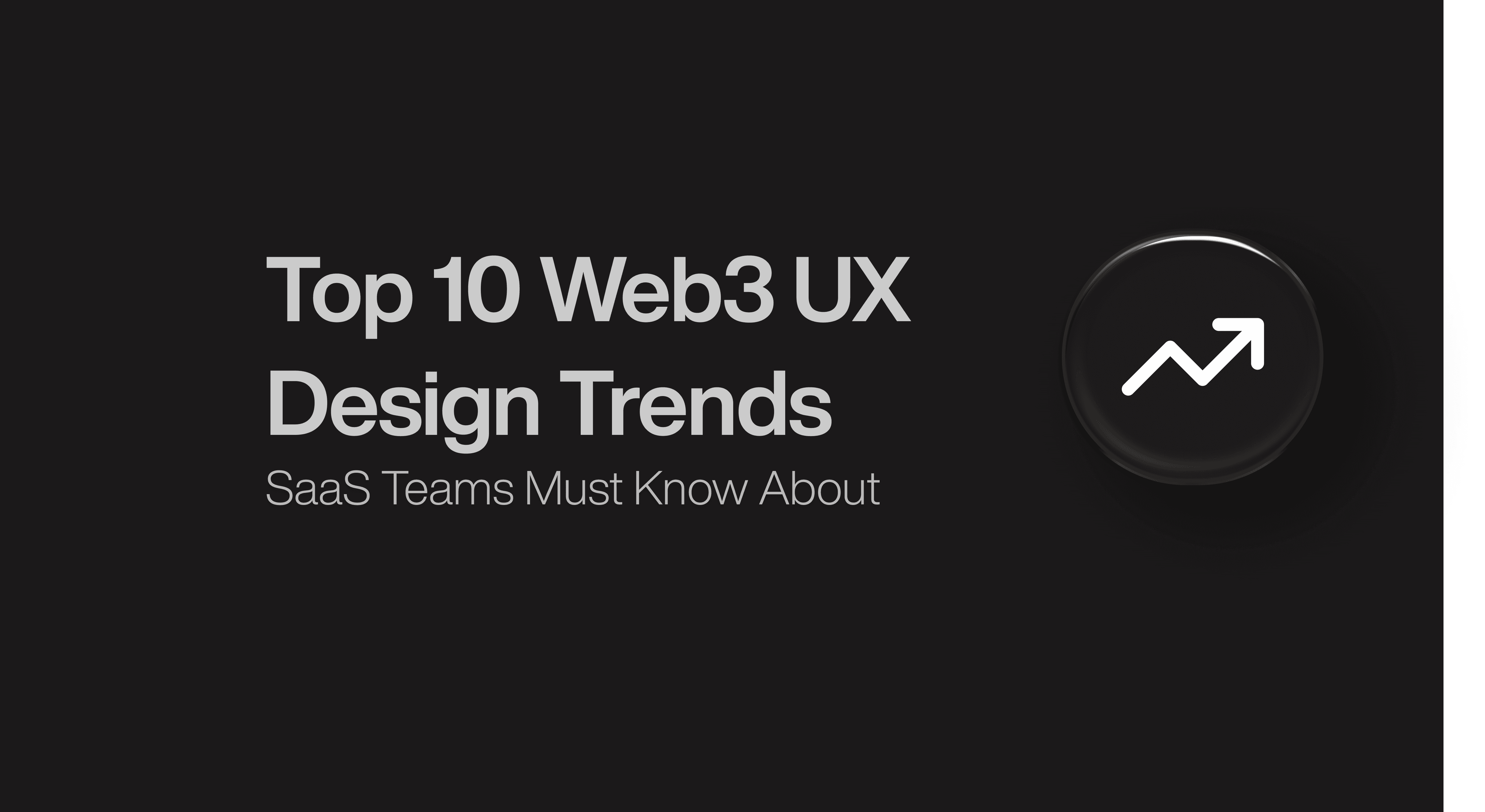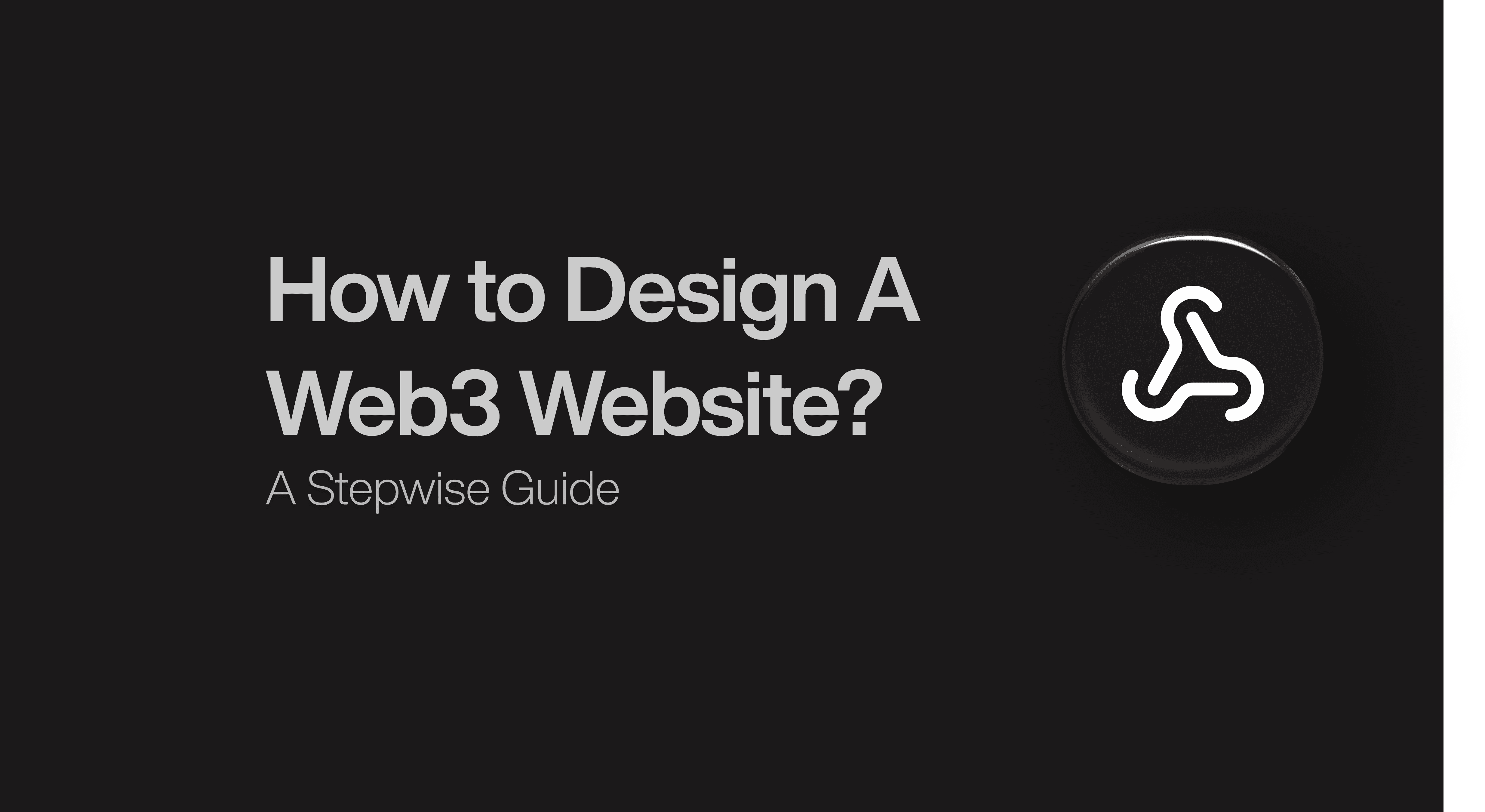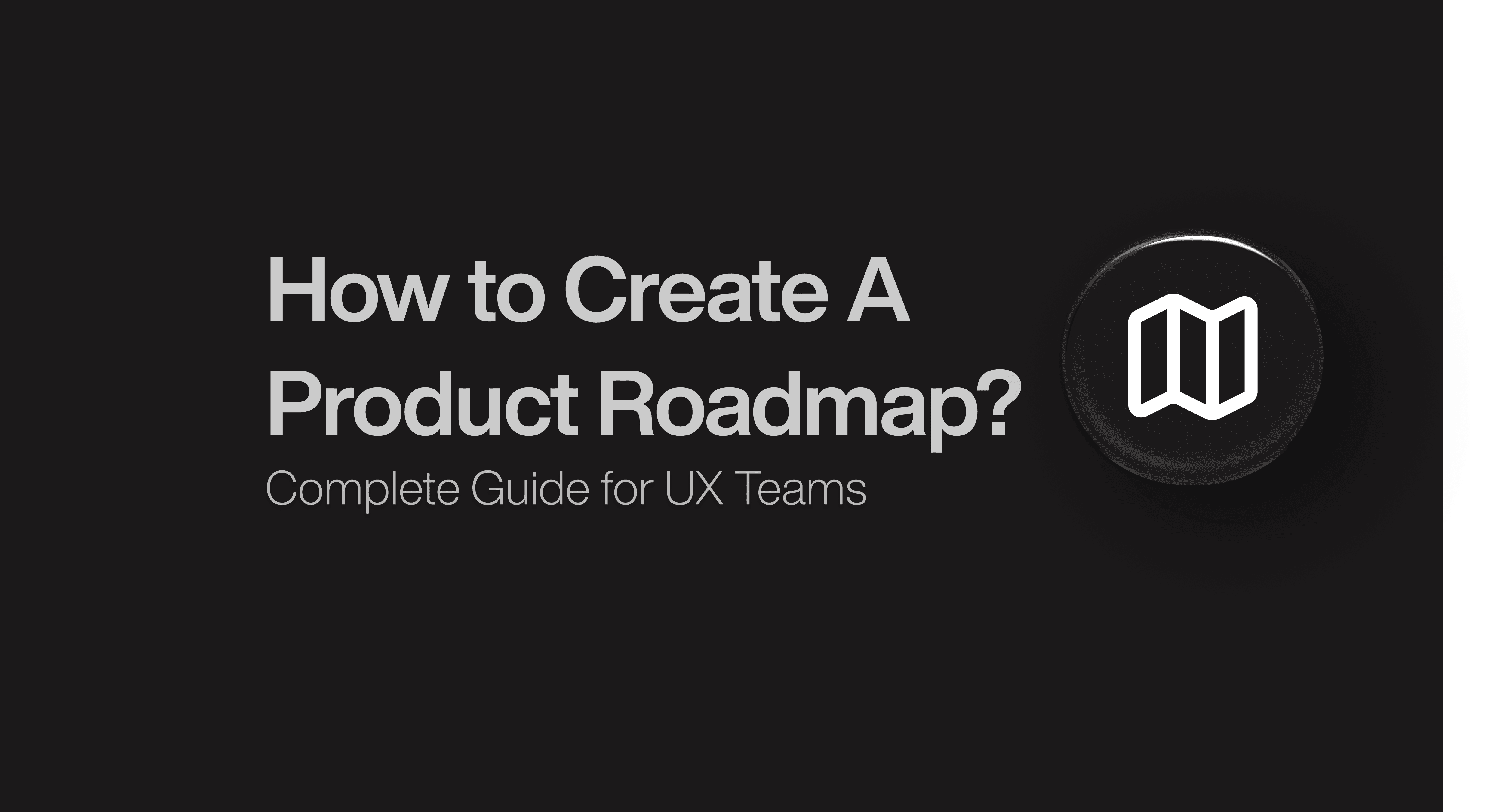Website Design
Website Design
Website Design
Insights
Insights
Insights
September 9, 2025
September 9, 2025
September 9, 2025
8 Great SaaS Screens Design Examples That Elevate UX Design
8 Great SaaS Screens Design Examples That Elevate UX Design
8 Great SaaS Screens Design Examples That Elevate UX Design
Explore 8 SaaS screen design examples that simplify complex UX, boost clarity, and turn everyday user actions into smooth, intuitive experiences.
Explore 8 SaaS screen design examples that simplify complex UX, boost clarity, and turn everyday user actions into smooth, intuitive experiences.
Explore 8 SaaS screen design examples that simplify complex UX, boost clarity, and turn everyday user actions into smooth, intuitive experiences.
4 minutes
4 minutes
4 minutes
When someone lands in your SaaS product, they’re not here to admire your layout. They’re here to get something done. And in most cases, your screen design is what decides whether they stay, succeed, or silently bounce.
Over 88% of users say they won’t return after a bad user experience. And in SaaS, where competitors are just a tab away, clarity, speed, and intuitive flow aren’t just nice to have—they’re survival tools.
The good news? You don’t need to reinvent the wheel. Some of the best SaaS products out there already show us what great screen design looks like in action. In this post, you’ll explore 8 real-world SaaS screen design examples that get it right—beautifully. Each one breaks down how thoughtful UI, UX flow, and feedback systems help users do more with less friction.
Why SaaS Screen Design Can Make or Break Your Product?
In SaaS, your screen isn’t just a design—it is the product. For users, how something looks and behaves on-screen defines how trustworthy, usable, and powerful your platform feels. If your screens are cluttered, slow, or confusing, users won’t just feel frustrated—they’ll churn.
Today, 89% of consumers say they’ll switch to a competitor after a poor user experience. And with most SaaS products offering feature parity, screen design becomes the real differentiator. That means your form layouts, dashboards, error states, and onboarding flows all impact metrics like retention, activation, and lifetime value.
It’s not about pretty UI either. SaaS screen design must balance clarity, hierarchy, flow, and responsiveness, making complex tasks feel effortless. And with teams working in sprints, good screen design also enables smoother collaboration between design, dev, and product.
Bottom line? Every pixel has purpose. Every interaction matters. SaaS screen design is where brand promise meets execution—so get it right.
What Makes a Great SaaS Screen Design?
Not all “nice-looking” designs are good UX. Great SaaS screens go beyond beauty—they anticipate behavior, reduce friction, and help users get things done without having to think twice.
Here’s what to look for in effective SaaS screen design:
Clarity: The main goal of the screen should be obvious at a glance. Users should know what to do next—without reading fine print.
Visual hierarchy: Important elements should pop. Supporting details should fade into the background.
Consistency: Patterns in layout, buttons, and interactions help users build muscle memory.
Speed and feedback: Fast loading, responsive screens, and helpful microinteractions (like spinners, success states, or error messages) keep users informed and in control.
Context-awareness: Smart design adapts based on user input, usage stage, or device size.
Think of great screen design like a great tour guide: It doesn't just show the way—it makes the journey enjoyable, fast, and memorable.
8 SaaS Screen Design Examples That Elevate UX
Gusto’s Onboarding Flow

Gusto’s redesign of its sign-up experience is an elegant lesson in lean UX and conversion-focused design. Instead of a clunky multi-step form, they introduced a password-free lead form, simplified input fields, and visually supportive context.
Through phased A/B testing, Gusto optimized content and layout to reduce friction. Within three months, they realized a 15% increase in conversion rates—a testament to pairing empathy with experimentation.
The interface feels warm and uncluttered, guiding users through complex HR-related data with ease.
What makes it impressive?
Eliminates early friction by removing passwords and unnecessary fields.
Incremental A/B testing ensures practical improvements without overhauls.
Balanced design clarity keeps focus on the task while collecting essential data.
Key takeaway: Complex onboarding can feel effortless with thoughtful reduction and continuous optimization.
HubSpot’s Workflow Builder UI

HubSpot elevated its automation UI by visualizing workflows through drag-and-drop nodes. This redesign emerged from user interviews, revealing pain points in managing complex sequences through buttons and forms alone.
The modular node-based interface brought clarity, enabling marketers to build flows with confidence.
The cleaner layout and improved information architecture boosted feature adoption, user satisfaction, and task completion rates across teams.
What makes it impressive?
Visual node mapping translates abstract tasks into tangible flow charts.
User-informed design process ensures UX aligns with real needs.
Modular layout consistency supports seamless onboarding from novice to expert users.
Key takeaway: Visual interfaces can unlock complex features when built through empathetic design and clear structure.
Notion’s Blank Canvas Onboarding

Notion starts new users with a blank page—no tutorial, no options, just creation.
In doing so, it invites exploration and creativity by stripping away instruction. This approach aligns with users’ goal: to build something meaningful.
As they interact, the UI expands adaptively, offering prompts only when needed, nurturing both discovery and simplicity.
What makes it impressive?
Creative autonomy first—cuts overwhelm and fosters ownership.
Minimal guidance—learn-by-doing feels intuitive and builds confidence.
Evolving interface—supports users from first touch to power usage.
Key takeaway: Sometimes the best screen design is permission to start with nothing—and learn by creating.
Airtable’s Dynamic Filters

Airtable’s filtering UI intelligently adapts to what users select.
Each filter step shrinks the list of following options, reducing cognitive overload.
The interface uses clear hierarchy, responsive behaviors, and helpful presets for fast entry—turning a dense dataset into something navigable and intuitive.
What makes it impressive?
Adaptive filtering—only relevant options appear based on context.
Progressive logic ensures screens feel dynamic rather than static.
Clean structure helps users focus and act precisely.
Key takeaway: Smart, responsive filters simplify complexity and improve user flow in data-heavy screens.
Mobbin’s Full UX Flow Library

Mobbin is a goldmine for UX designers—it curates full SaaS flows from onboarding to dashboards.
Instead of isolated screens, designers explore the full journey.
This holistic approach helps replicate tested flows while providing insight into how screens connect and evolve.
What makes it impressive?
End-to-end flow visibility reveals onboarding-to-dashboard logic.
Reality-based examples inspire with actual product designs.
Blueprint-ready inspiration boosts design accuracy and flow consistency.
Key takeaway: Learning entire journeys—not just isolated screens—yields cohesive and user-friendly design.
Refero’s Admin UI Patterns

Refero organizes admin interfaces by use case—dashboards, forms, workflows—and captures them visually.
These patterns show how to create scalable, accessible admin screens with clean navigation and defined structure.
The resource shines when designing tooling with layered complexity—helping designers avoid reinventing UI structure.
What makes it impressive?
Categorized interface examples align with real SaaS admin needs.
Consistent design vocabulary enhances usability across flows.
Practical layout inspiration supports clear, scalable design.
Key takeaway: Utilize pattern libraries to keep complex UX intuitive and consistent across functionality.
Dropbox-Style Dashboard Simplicity

Dropbox’s dashboard UI embodies minimalism with purpose.
It presents core actions cleanly, without distractions—visual hierarchy draws attention to what users need, and navigation supports task-first behavior.
This classic layout remains a benchmark for clarity in SaaS screen design.
What makes it impressive?
Minimal distractions keep key features front and center.
Balanced layout guides visual scanning effortlessly.
Task-focused navigation improves user focus on primary goals.
Key takeaway: Clean dashboards aren’t passive—they guide users toward value through simplicity.
HubSpot CRM Dashboard Redesign Metrics

HubSpot's broader redesign—spanning CRM experience—prioritized global usability and user feedback.
Consistent navigation structures, color accents, and simplified workflows improved daily efficiency.
Post-launch metrics show improved task flows, engagement, and overall conversion—highlighting how screen polish delivers measurable impact.
What makes it impressive?
Global UI overhaul that scales across lines of business.
Feedback-driven iteration focuses on what real users report.
Cohesive interface polish increases both satisfaction and performance.
Key takeaway: A strategic UI refresh—rooted in user insights—boosts productivity and user sentiment.
Conclusion
When it comes to SaaS, your screen design isn’t just how your product looks—it’s how it works. As you’ve seen from these examples, great screen design simplifies complexity, guides users effortlessly, and builds trust without saying a word.
At Bricx, we specialize in helping SaaS teams turn confusing flows into seamless experiences users actually enjoy. Whether you’re redesigning your onboarding, cleaning up dashboards, or launching a new feature—we can help you do it smarter and faster.
Book a call with us and let’s transform your product’s UX into one your users won’t want to leave.
When someone lands in your SaaS product, they’re not here to admire your layout. They’re here to get something done. And in most cases, your screen design is what decides whether they stay, succeed, or silently bounce.
Over 88% of users say they won’t return after a bad user experience. And in SaaS, where competitors are just a tab away, clarity, speed, and intuitive flow aren’t just nice to have—they’re survival tools.
The good news? You don’t need to reinvent the wheel. Some of the best SaaS products out there already show us what great screen design looks like in action. In this post, you’ll explore 8 real-world SaaS screen design examples that get it right—beautifully. Each one breaks down how thoughtful UI, UX flow, and feedback systems help users do more with less friction.
Why SaaS Screen Design Can Make or Break Your Product?
In SaaS, your screen isn’t just a design—it is the product. For users, how something looks and behaves on-screen defines how trustworthy, usable, and powerful your platform feels. If your screens are cluttered, slow, or confusing, users won’t just feel frustrated—they’ll churn.
Today, 89% of consumers say they’ll switch to a competitor after a poor user experience. And with most SaaS products offering feature parity, screen design becomes the real differentiator. That means your form layouts, dashboards, error states, and onboarding flows all impact metrics like retention, activation, and lifetime value.
It’s not about pretty UI either. SaaS screen design must balance clarity, hierarchy, flow, and responsiveness, making complex tasks feel effortless. And with teams working in sprints, good screen design also enables smoother collaboration between design, dev, and product.
Bottom line? Every pixel has purpose. Every interaction matters. SaaS screen design is where brand promise meets execution—so get it right.
What Makes a Great SaaS Screen Design?
Not all “nice-looking” designs are good UX. Great SaaS screens go beyond beauty—they anticipate behavior, reduce friction, and help users get things done without having to think twice.
Here’s what to look for in effective SaaS screen design:
Clarity: The main goal of the screen should be obvious at a glance. Users should know what to do next—without reading fine print.
Visual hierarchy: Important elements should pop. Supporting details should fade into the background.
Consistency: Patterns in layout, buttons, and interactions help users build muscle memory.
Speed and feedback: Fast loading, responsive screens, and helpful microinteractions (like spinners, success states, or error messages) keep users informed and in control.
Context-awareness: Smart design adapts based on user input, usage stage, or device size.
Think of great screen design like a great tour guide: It doesn't just show the way—it makes the journey enjoyable, fast, and memorable.
8 SaaS Screen Design Examples That Elevate UX
Gusto’s Onboarding Flow

Gusto’s redesign of its sign-up experience is an elegant lesson in lean UX and conversion-focused design. Instead of a clunky multi-step form, they introduced a password-free lead form, simplified input fields, and visually supportive context.
Through phased A/B testing, Gusto optimized content and layout to reduce friction. Within three months, they realized a 15% increase in conversion rates—a testament to pairing empathy with experimentation.
The interface feels warm and uncluttered, guiding users through complex HR-related data with ease.
What makes it impressive?
Eliminates early friction by removing passwords and unnecessary fields.
Incremental A/B testing ensures practical improvements without overhauls.
Balanced design clarity keeps focus on the task while collecting essential data.
Key takeaway: Complex onboarding can feel effortless with thoughtful reduction and continuous optimization.
HubSpot’s Workflow Builder UI

HubSpot elevated its automation UI by visualizing workflows through drag-and-drop nodes. This redesign emerged from user interviews, revealing pain points in managing complex sequences through buttons and forms alone.
The modular node-based interface brought clarity, enabling marketers to build flows with confidence.
The cleaner layout and improved information architecture boosted feature adoption, user satisfaction, and task completion rates across teams.
What makes it impressive?
Visual node mapping translates abstract tasks into tangible flow charts.
User-informed design process ensures UX aligns with real needs.
Modular layout consistency supports seamless onboarding from novice to expert users.
Key takeaway: Visual interfaces can unlock complex features when built through empathetic design and clear structure.
Notion’s Blank Canvas Onboarding

Notion starts new users with a blank page—no tutorial, no options, just creation.
In doing so, it invites exploration and creativity by stripping away instruction. This approach aligns with users’ goal: to build something meaningful.
As they interact, the UI expands adaptively, offering prompts only when needed, nurturing both discovery and simplicity.
What makes it impressive?
Creative autonomy first—cuts overwhelm and fosters ownership.
Minimal guidance—learn-by-doing feels intuitive and builds confidence.
Evolving interface—supports users from first touch to power usage.
Key takeaway: Sometimes the best screen design is permission to start with nothing—and learn by creating.
Airtable’s Dynamic Filters

Airtable’s filtering UI intelligently adapts to what users select.
Each filter step shrinks the list of following options, reducing cognitive overload.
The interface uses clear hierarchy, responsive behaviors, and helpful presets for fast entry—turning a dense dataset into something navigable and intuitive.
What makes it impressive?
Adaptive filtering—only relevant options appear based on context.
Progressive logic ensures screens feel dynamic rather than static.
Clean structure helps users focus and act precisely.
Key takeaway: Smart, responsive filters simplify complexity and improve user flow in data-heavy screens.
Mobbin’s Full UX Flow Library

Mobbin is a goldmine for UX designers—it curates full SaaS flows from onboarding to dashboards.
Instead of isolated screens, designers explore the full journey.
This holistic approach helps replicate tested flows while providing insight into how screens connect and evolve.
What makes it impressive?
End-to-end flow visibility reveals onboarding-to-dashboard logic.
Reality-based examples inspire with actual product designs.
Blueprint-ready inspiration boosts design accuracy and flow consistency.
Key takeaway: Learning entire journeys—not just isolated screens—yields cohesive and user-friendly design.
Refero’s Admin UI Patterns

Refero organizes admin interfaces by use case—dashboards, forms, workflows—and captures them visually.
These patterns show how to create scalable, accessible admin screens with clean navigation and defined structure.
The resource shines when designing tooling with layered complexity—helping designers avoid reinventing UI structure.
What makes it impressive?
Categorized interface examples align with real SaaS admin needs.
Consistent design vocabulary enhances usability across flows.
Practical layout inspiration supports clear, scalable design.
Key takeaway: Utilize pattern libraries to keep complex UX intuitive and consistent across functionality.
Dropbox-Style Dashboard Simplicity

Dropbox’s dashboard UI embodies minimalism with purpose.
It presents core actions cleanly, without distractions—visual hierarchy draws attention to what users need, and navigation supports task-first behavior.
This classic layout remains a benchmark for clarity in SaaS screen design.
What makes it impressive?
Minimal distractions keep key features front and center.
Balanced layout guides visual scanning effortlessly.
Task-focused navigation improves user focus on primary goals.
Key takeaway: Clean dashboards aren’t passive—they guide users toward value through simplicity.
HubSpot CRM Dashboard Redesign Metrics

HubSpot's broader redesign—spanning CRM experience—prioritized global usability and user feedback.
Consistent navigation structures, color accents, and simplified workflows improved daily efficiency.
Post-launch metrics show improved task flows, engagement, and overall conversion—highlighting how screen polish delivers measurable impact.
What makes it impressive?
Global UI overhaul that scales across lines of business.
Feedback-driven iteration focuses on what real users report.
Cohesive interface polish increases both satisfaction and performance.
Key takeaway: A strategic UI refresh—rooted in user insights—boosts productivity and user sentiment.
Conclusion
When it comes to SaaS, your screen design isn’t just how your product looks—it’s how it works. As you’ve seen from these examples, great screen design simplifies complexity, guides users effortlessly, and builds trust without saying a word.
At Bricx, we specialize in helping SaaS teams turn confusing flows into seamless experiences users actually enjoy. Whether you’re redesigning your onboarding, cleaning up dashboards, or launching a new feature—we can help you do it smarter and faster.
Book a call with us and let’s transform your product’s UX into one your users won’t want to leave.
When someone lands in your SaaS product, they’re not here to admire your layout. They’re here to get something done. And in most cases, your screen design is what decides whether they stay, succeed, or silently bounce.
Over 88% of users say they won’t return after a bad user experience. And in SaaS, where competitors are just a tab away, clarity, speed, and intuitive flow aren’t just nice to have—they’re survival tools.
The good news? You don’t need to reinvent the wheel. Some of the best SaaS products out there already show us what great screen design looks like in action. In this post, you’ll explore 8 real-world SaaS screen design examples that get it right—beautifully. Each one breaks down how thoughtful UI, UX flow, and feedback systems help users do more with less friction.
Why SaaS Screen Design Can Make or Break Your Product?
In SaaS, your screen isn’t just a design—it is the product. For users, how something looks and behaves on-screen defines how trustworthy, usable, and powerful your platform feels. If your screens are cluttered, slow, or confusing, users won’t just feel frustrated—they’ll churn.
Today, 89% of consumers say they’ll switch to a competitor after a poor user experience. And with most SaaS products offering feature parity, screen design becomes the real differentiator. That means your form layouts, dashboards, error states, and onboarding flows all impact metrics like retention, activation, and lifetime value.
It’s not about pretty UI either. SaaS screen design must balance clarity, hierarchy, flow, and responsiveness, making complex tasks feel effortless. And with teams working in sprints, good screen design also enables smoother collaboration between design, dev, and product.
Bottom line? Every pixel has purpose. Every interaction matters. SaaS screen design is where brand promise meets execution—so get it right.
What Makes a Great SaaS Screen Design?
Not all “nice-looking” designs are good UX. Great SaaS screens go beyond beauty—they anticipate behavior, reduce friction, and help users get things done without having to think twice.
Here’s what to look for in effective SaaS screen design:
Clarity: The main goal of the screen should be obvious at a glance. Users should know what to do next—without reading fine print.
Visual hierarchy: Important elements should pop. Supporting details should fade into the background.
Consistency: Patterns in layout, buttons, and interactions help users build muscle memory.
Speed and feedback: Fast loading, responsive screens, and helpful microinteractions (like spinners, success states, or error messages) keep users informed and in control.
Context-awareness: Smart design adapts based on user input, usage stage, or device size.
Think of great screen design like a great tour guide: It doesn't just show the way—it makes the journey enjoyable, fast, and memorable.
8 SaaS Screen Design Examples That Elevate UX
Gusto’s Onboarding Flow

Gusto’s redesign of its sign-up experience is an elegant lesson in lean UX and conversion-focused design. Instead of a clunky multi-step form, they introduced a password-free lead form, simplified input fields, and visually supportive context.
Through phased A/B testing, Gusto optimized content and layout to reduce friction. Within three months, they realized a 15% increase in conversion rates—a testament to pairing empathy with experimentation.
The interface feels warm and uncluttered, guiding users through complex HR-related data with ease.
What makes it impressive?
Eliminates early friction by removing passwords and unnecessary fields.
Incremental A/B testing ensures practical improvements without overhauls.
Balanced design clarity keeps focus on the task while collecting essential data.
Key takeaway: Complex onboarding can feel effortless with thoughtful reduction and continuous optimization.
HubSpot’s Workflow Builder UI

HubSpot elevated its automation UI by visualizing workflows through drag-and-drop nodes. This redesign emerged from user interviews, revealing pain points in managing complex sequences through buttons and forms alone.
The modular node-based interface brought clarity, enabling marketers to build flows with confidence.
The cleaner layout and improved information architecture boosted feature adoption, user satisfaction, and task completion rates across teams.
What makes it impressive?
Visual node mapping translates abstract tasks into tangible flow charts.
User-informed design process ensures UX aligns with real needs.
Modular layout consistency supports seamless onboarding from novice to expert users.
Key takeaway: Visual interfaces can unlock complex features when built through empathetic design and clear structure.
Notion’s Blank Canvas Onboarding

Notion starts new users with a blank page—no tutorial, no options, just creation.
In doing so, it invites exploration and creativity by stripping away instruction. This approach aligns with users’ goal: to build something meaningful.
As they interact, the UI expands adaptively, offering prompts only when needed, nurturing both discovery and simplicity.
What makes it impressive?
Creative autonomy first—cuts overwhelm and fosters ownership.
Minimal guidance—learn-by-doing feels intuitive and builds confidence.
Evolving interface—supports users from first touch to power usage.
Key takeaway: Sometimes the best screen design is permission to start with nothing—and learn by creating.
Airtable’s Dynamic Filters

Airtable’s filtering UI intelligently adapts to what users select.
Each filter step shrinks the list of following options, reducing cognitive overload.
The interface uses clear hierarchy, responsive behaviors, and helpful presets for fast entry—turning a dense dataset into something navigable and intuitive.
What makes it impressive?
Adaptive filtering—only relevant options appear based on context.
Progressive logic ensures screens feel dynamic rather than static.
Clean structure helps users focus and act precisely.
Key takeaway: Smart, responsive filters simplify complexity and improve user flow in data-heavy screens.
Mobbin’s Full UX Flow Library

Mobbin is a goldmine for UX designers—it curates full SaaS flows from onboarding to dashboards.
Instead of isolated screens, designers explore the full journey.
This holistic approach helps replicate tested flows while providing insight into how screens connect and evolve.
What makes it impressive?
End-to-end flow visibility reveals onboarding-to-dashboard logic.
Reality-based examples inspire with actual product designs.
Blueprint-ready inspiration boosts design accuracy and flow consistency.
Key takeaway: Learning entire journeys—not just isolated screens—yields cohesive and user-friendly design.
Refero’s Admin UI Patterns

Refero organizes admin interfaces by use case—dashboards, forms, workflows—and captures them visually.
These patterns show how to create scalable, accessible admin screens with clean navigation and defined structure.
The resource shines when designing tooling with layered complexity—helping designers avoid reinventing UI structure.
What makes it impressive?
Categorized interface examples align with real SaaS admin needs.
Consistent design vocabulary enhances usability across flows.
Practical layout inspiration supports clear, scalable design.
Key takeaway: Utilize pattern libraries to keep complex UX intuitive and consistent across functionality.
Dropbox-Style Dashboard Simplicity

Dropbox’s dashboard UI embodies minimalism with purpose.
It presents core actions cleanly, without distractions—visual hierarchy draws attention to what users need, and navigation supports task-first behavior.
This classic layout remains a benchmark for clarity in SaaS screen design.
What makes it impressive?
Minimal distractions keep key features front and center.
Balanced layout guides visual scanning effortlessly.
Task-focused navigation improves user focus on primary goals.
Key takeaway: Clean dashboards aren’t passive—they guide users toward value through simplicity.
HubSpot CRM Dashboard Redesign Metrics

HubSpot's broader redesign—spanning CRM experience—prioritized global usability and user feedback.
Consistent navigation structures, color accents, and simplified workflows improved daily efficiency.
Post-launch metrics show improved task flows, engagement, and overall conversion—highlighting how screen polish delivers measurable impact.
What makes it impressive?
Global UI overhaul that scales across lines of business.
Feedback-driven iteration focuses on what real users report.
Cohesive interface polish increases both satisfaction and performance.
Key takeaway: A strategic UI refresh—rooted in user insights—boosts productivity and user sentiment.
Conclusion
When it comes to SaaS, your screen design isn’t just how your product looks—it’s how it works. As you’ve seen from these examples, great screen design simplifies complexity, guides users effortlessly, and builds trust without saying a word.
At Bricx, we specialize in helping SaaS teams turn confusing flows into seamless experiences users actually enjoy. Whether you’re redesigning your onboarding, cleaning up dashboards, or launching a new feature—we can help you do it smarter and faster.
Book a call with us and let’s transform your product’s UX into one your users won’t want to leave.
Author:








Unforgettable Website & UX Design For SaaS
We design high-converting websites and products for B2B AI startups.




Similar Blogs
Similar Blogs
Similar Blogs
Bricx
© Bricxlabs 2024. All Rights Reserved
Available for work

Bricx
© Bricxlabs 2024. All Rights Reserved
Available for work

Bricx
© Bricxlabs 2024. All Rights Reserved
Available for work

Bricx
© Bricxlabs 2024. All Rights Reserved
Available for work