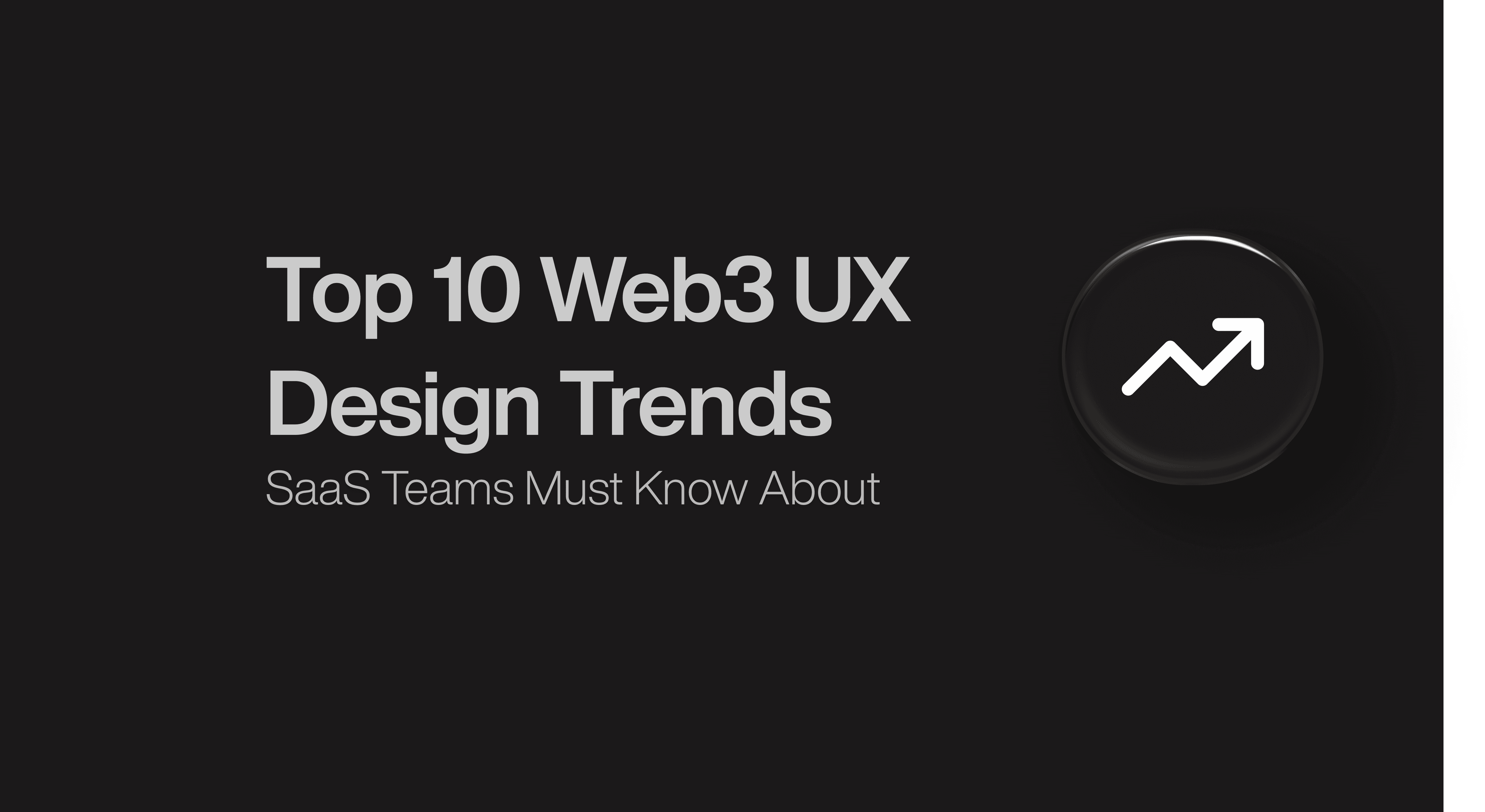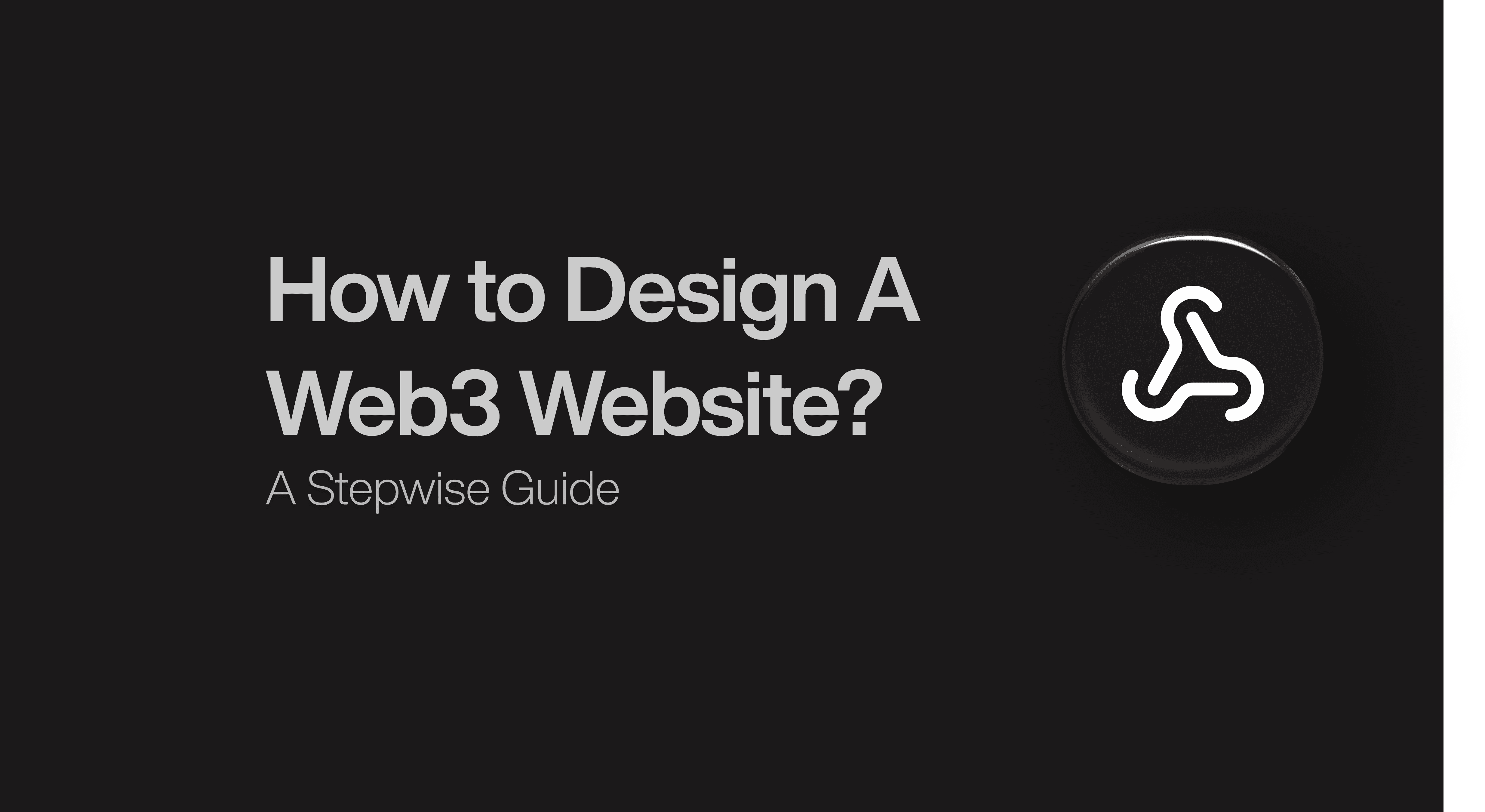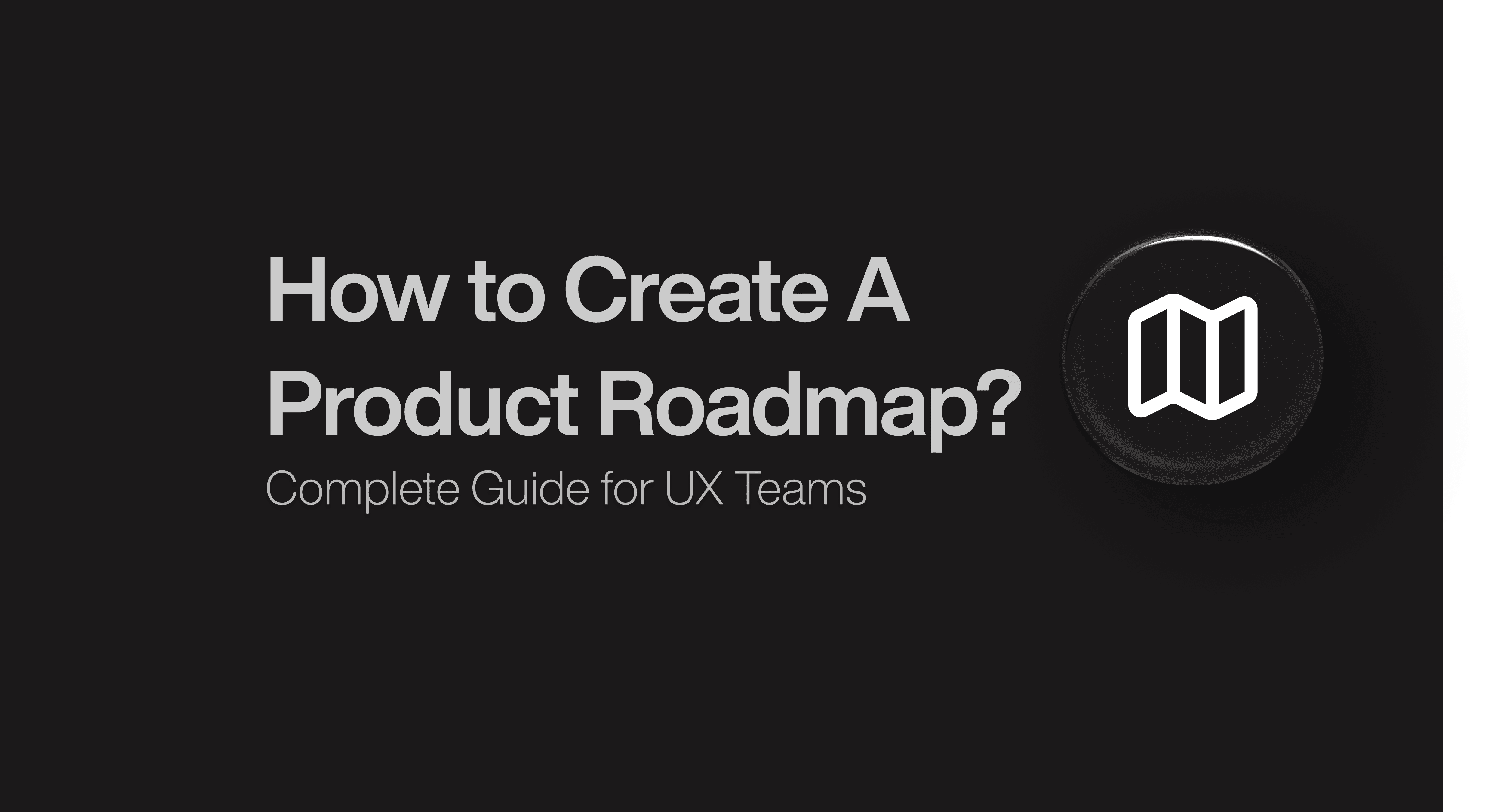Product Design
Product Design
Product Design
Insights
Insights
Insights
September 11, 2025
September 11, 2025
September 11, 2025
8 Proven Account Settings Design Examples from Leading Websites
8 Proven Account Settings Design Examples from Leading Websites
8 Proven Account Settings Design Examples from Leading Websites
Explore the 8 best account settings design examples with clean layouts, intuitive flows, and UX best practices that improve user control and satisfaction.
Explore the 8 best account settings design examples with clean layouts, intuitive flows, and UX best practices that improve user control and satisfaction.
Explore the 8 best account settings design examples with clean layouts, intuitive flows, and UX best practices that improve user control and satisfaction.
4 minutes
4 minutes
4 minutes
The search for account settings design examples reveals countless possibilities. More than 153,500 SaaS screen examples exist to spark creativity, but finding the perfect match remains challenging.
Account settings pages serve a purpose beyond basic functionality. Users need them to manage significant details like email addresses, passwords, profile photos, and subscription information. A thoughtfully designed settings page lets people customize their experience. They can update account information, security priorities, notifications, and app integrations. We simplified your research by selecting 8 outstanding settings page examples from prominent companies that showcase practical design principles.
Would you like to elevate your basic settings page into something remarkable? Let's tuck into these tested designs that combine functionality with an accessible interface.
Why Account Settings Design Matter?
Your account settings design quality directly affects how users interact with your product. A well-crafted settings page does more than serve basic functions—it's a crucial touchpoint that shapes the entire user experience.
Here's something to think over: users spend time on the settings page when they're most invested in making their experience personal. They actively make choices about how they want to use your product during these moments. This section also contains some of the most sensitive interactions, such as payment updates, security settings, and account management. So, a poorly designed settings page can frustrate users and make them abandon your product.
Data shows users who customize their settings show much higher engagement rates and stick around longer. Well-designed settings pages cut support tickets by 25-40% because users can handle basic account changes themselves instead of reaching out to customer support.
Your settings page mirrors your product's design philosophy. Users judge your entire application based on these everyday interfaces. They might question your whole product's quality if your settings page design looks outdated, messy, or hard to understand.
A smooth settings experience helps solve accessibility issues. Many users need clear, consistent interfaces to direct them through digital products. Building accessible account settings UI helps everyone while meeting digital accessibility standards.
What Makes a Good Account Settings Design?
Effective account settings design goes beyond technical functionality. Designers just need to organize thoughtfully and focus on the user's needs. Users visit settings pages with specific goals in mind rather than casual browsing.
Logical categorization forms the foundation of an excellent settings page. Grouping related settings together creates easy-to-use navigation paths that match the user's mental model. In spite of that, the structure should stay flexible enough to handle different user priorities and workflows.
The best account settings UI designs have several common traits. They make clarity a priority over complexity by using clear labels that explain what each setting does. Minimalism might be trendy, but too few explanations can leave users unsure about what it all means.
Visual hierarchy plays a significant role in helping users navigate settings pages. Natural pathways emerge by placing frequently used options strategically and treating them visually to match user needs. A reliable design will give a consistent experience across devices—this matters since 68% of users check their accounts on mobile devices.
Designers can't ignore accessibility in settings interfaces. Good color contrast, keyboard navigation, and screen reader compatibility are essential. These features help create interfaces that work in a variety of situations, benefiting everyone.
The finest settings page examples start with smart default states. These defaults should match what most users would pick naturally. This reduces decision fatigue while keeping personalization options open. Good error prevention helps users avoid mistakes through confirmation dialogs and clear warnings.
Feedback stands as a key element in superior account settings design. Users should know right away if their changes took effect. Without clear feedback, they might try the same action multiple times. Undo features let users explore freely without worrying about permanent changes.
Looking at successful account page design reveals smart use of progressive disclosure. Advanced options appear only as needed instead of showing everything at once. This keeps interfaces clean while power users can still access advanced features.
Design patterns should stay consistent throughout your application. Users can apply what they learn in one area to another more easily. Similar interaction models, terms, and visual elements should appear across settings and the whole application.
These principles help create settings page design that improves the overall user experience. The gap between good and great settings design lies in small details. Together, these create a polished, professional interface that respects user needs.
Best Account Settings Design Examples for UX Teams
Figma

Image Source: Figma
Figma's account settings UI puts accessibility first. You can quickly access your settings from the file browser by clicking your avatar in the top-left corner and selecting "Settings" from the dropdown menu. This takes you to a well-laid-out settings modal with three main categories: Account, Community, and Notifications.
Built with teams in mind, Figma's settings page shows its collaborative spirit. The platform includes Figma Design, Dev Mode, FigJam, Figma Slides, and Figma Make. Each product's settings merge into the overall account management experience. Figma keeps a clean interface despite its complex features.
What makes Figma impressive?
Figma's settings page design shines through its contextual organization. Rather than listing everything at once, Figma groups settings based on what users need. This makes navigation accessible even for newcomers.
Enterprise users get an exceptional experience too. Users with Enterprise plans can manage workspaces (collections of teams, people, and resources) and billing groups. This smart approach shows advanced options only to users who need them.
Figma's security settings give complete control without confusion. Organizations can restrict outside access, set link expiration on design files, require password protection, turn off public links, and control session settings. These features show how account page design can protect users without making things complicated.
Key takeaway Figma's account settings design example proves the value of contextual organization. Their settings structure creates an accessible experience that works for everyone from freelancers to large organizations.
Zapier

Image Source: Zapier
Zapier's account settings UI lets users take full control of their automation environment. The platform connects different apps and automates workflows efficiently. Users can access multiple features like Zaps, Tables, Interfaces, Canvas, and Chatbot through a central account management system. The platform organizes account settings logically to help users handle everything from simple profile details to complex team structures.
Your Zapier profile settings contain standard elements such as name, profile picture (with Gravatar for image management), company information, role details, and timezone priorities. Zapier uses company and role information to suggest relevant Zaps and apps based on what others in similar industries use. This smart personalization touch improves the user experience.
A standout feature of Zapier's approach keeps account-keeping tasks in the notifications inbox. Users can access them when needed. This design choice helps new users stay focused on creating automations instead of getting sidetracked by administrative work.
What makes Zapier impressive?
Zapier's settings page design shines in its ability to adapt to different account types. Teams and Enterprise accounts use sophisticated role-based permissions with four user roles: Member, Admin, Super Admin, and Owner. This structure gives appropriate access levels to organizations without overwhelming individual users.
Super Admins get extensive capabilities with a user-friendly interface. They can view, share, delete, and export both public and private content that team members create. Enterprise accounts also receive extra features like domain insights to maintain organization-wide security policies. They can restrict which third-party applications users can connect.
Most platforms hide notification settings, but Zapier gives detailed control over email communications. A dedicated notifications section lets you manage activity summaries (daily, weekly, or never), error notifications, and newsletter subscriptions. This organization prevents information overload that plagues many account page designs.
Key takeaway Zapier's account settings design example shows how to scale effectively for different user needs. The interface adds complexity only when needed, whether you're a freelancer or part of an enterprise team.
Air

Image Source: The Digital Project Manager
Air is more than just a storage solution—it's a detailed platform where creative content runs on engagement. The account settings UI puts collaborative features first, which shows Air's main goal of bringing team members together around visual assets. Their account system works with the changing nature of creative workflows. Quick access and clear permissions play a vital role.
Air's user management system is sophisticated yet easy to use. The platform groups account settings into logical categories. These include user management, user groups, and user roles. Administrators can set up permissions based on team structures. Creative teams can control who accesses, changes, approves, and shares different types of creative content.
What makes Air impressive?
Air's account page design stands out by balancing strong security with user-friendly interfaces. Many enterprise platforms make security settings scary. Air combines features like two-factor authentication (2FA) naturally with its user management framework. This shows how good security doesn't have to make things harder to use.
Air's settings page design excels at adapting to creative workflows. User management and creative asset organization work together. This creates an experience where permissions and content access feel natural. Air offers specialized features like AIR Watchdog Folder and investigation hub disk usage monitoring. These tools support creative teams while you retain control at an enterprise level.
The platform clearly separates organization settings from account settings. Users can tell the difference between personal priorities and team-wide setups. This makes navigation more natural. Users know exactly where to make changes that affect just themselves or the whole team.
Key takeaway Air's account settings design example shows why settings should match your specific users' needs. The team saw that creative teams work differently. They built an account management system supporting these processes instead of forcing users into generic structures.
Lindy

Image Source: Lindy
Lindy's account settings design brings together simplicity and intelligence. This shows how AI automation platforms can create an easy-to-use experience without losing powerful features.
Lindy brands itself as "your first AI employee" - a platform that helps businesses create, manage, and share AI agents through a straightforward interface. The platform's settings page design gives users detailed control through "Lindy-Level Settings" in the Flow Editor's Settings tab. These settings work for all Lindy automations with four core parts: context (overarching instructions), memories (editable information that stays between runs), default model selection, and safe mode toggle.
Lindy's account settings UI stands out because it strikes the right balance between simplicity and depth. The settings remain clear and understandable even as the platform handles complex tasks like lead qualification, outreach, meeting management, CRM updates, and customer support.
What makes Lindy impressive?
Lindy's settings architecture shines with its smart implementation of the "Ask for Confirmation" feature. This option shows up only for actions with "side effects" - operations that write or update data in other applications. Users must approve these important actions in the task view before execution. This adds a safety layer without making the interface messy.
Lindy's configuration fields offer unique flexibility through three different ways to set parameters. The "AI Prompt" option lets users give natural language instructions. These guide Lindy to complete fields based on context from previous steps. The "Auto" setting helps Lindy figure out what to input by looking at everything that happened before in the automation. Users who want more control can "Set Manually" to specify values directly.
Key takeaway Lindy's account settings design example shows how to reveal complexity gradually. Users can configure parameters in three ways - manual, auto, and prompt-based. This setup works great for users with different skill levels and comfort with AI technology.
Jasper

Image Source: Jasper Help Center
Jasper helps users create various types of content from blog posts to marketing copy through its AI content generation platform. The account settings UI makes accessibility and organization a priority. Users can guide themselves between different configuration options with ease. Jasper organizes its account settings into easy-to-understand categories that include profile information, permission settings, and workspace configuration.
Permission settings stand at the heart of Jasper's account page design. Workspace owners can customize access levels for team members and control who can edit documents, access specific templates, or modify account settings. This flexibility lets individual users and enterprise teams set up their workspace based on their needs and security requirements.
Jasper's account management system speaks to content creators without technical backgrounds. Complex AI settings become approachable through plain language and helpful resources. The platform keeps its settings architecture consistent whether you use it for personal projects or manage a content team.
What makes Jasper impressive?
Jasper's settings page design shines in how it combines smoothly with permission management. Workspace administrators can assign detailed permissions based on specific roles. Team members get access to exactly what they need—nothing more, nothing less. This creates a secure environment while keeping the system easy to use.
Maybe Jasper's greatest strength lies in its context-sensitive settings that adapt to different subscription tiers and use cases. To name just one example, enterprise users can access additional security configurations and team management tools that individual users don't see. This prevents interface clutter for those who don't need advanced options.
Jasper has clearly focused on making its account settings design examples available to everyone. The platform uses high contrast between text and backgrounds, clear language instead of technical jargon, and simple navigation paths that help users find what they need quickly.
Key takeaway Jasper's settings page examples teach us the value of contextual relevance. The platform's user-focused approach proves that even sophisticated AI technology can present settings in ways that feel natural and approachable to non-technical users.
Scale

Image Source: Scale AI
Scale provides a masterclass in account settings design that delivers enterprise-level functionality without compromising usability. Organizations can manage complex team structures and growing workloads with ease.
Scale's account settings UI puts team collaboration first and makes team management smooth. Administrators can add new users, change user roles, and manage team defaults through a "Your Team" link in the dashboard's top right corner. New team members receive email invitations and provide their profile details after accepting.
Scale's team structure handles organizational complexity well while setting clear boundaries. Team members can't join multiple teams at once. The platform offers a smart solution using email aliases with the "+" symbol when cross-team access becomes necessary.
What makes Scale impressive?
Scale's account page design shines through its sophisticated role-based permission system. The platform creates three distinct roles that expand capabilities progressively:
Members can view tasks and manage projects
Managers can handle team members and access API keys
Admins (all but one of these roles per team) control everything in the account
Security stands as a top priority that Scale handles well. The platform uses callback authentication with a dedicated auth key for enterprise-level security to block unauthorized access. Scale also makes shared cloud storage possible with major providers like AWS, Google Cloud Platform, and Azure. This creates a continuous connection for organizations with complex infrastructure needs.
Key takeaway Scale's settings page example shows how to balance security with usability at enterprise scale. Many platforms grow more complex as they add enterprise features. Scale keeps its user-friendly design while supporting sophisticated team structures and security requirements.
Outseta

Image Source: outseta
Outseta's membership platform takes a highly visual approach to account settings design. Users can see immediate previews of their customizations before implementation.
Outseta serves as a detailed "Membership Operating System" that combines payments, authentication, content gating, CRM, and email marketing into one platform. The platform's account settings UI emphasizes visual development.
Users can customize the appearance of sign-up, login, and profile embeds through a user-friendly design tool. The settings architecture lets users customize fonts, accent colors, light/dark mode, button styles, field styles, corner shapes, and border widths. Advanced users can apply custom CSS to get even greater control over their forms' appearance.
What makes Outseta impressive?
Outseta's most remarkable achievement shines in its evolution from a developer-centric tool to a no-code friendly platform. The platform retains its functionality while becoming more user-friendly. The settings page design features a visual builder that shows live previews as users make changes. This eliminates any guesswork during customization. The results speak for themselves - Outseta's conversion rate improved by approximately 3x after implementing these changes.
Most membership platforms need technical expertise to integrate. However, Outseta's account page design makes implementation available to non-technical users. The platform offers a two-step process that anyone can handle whatever their technical skill level. This simplified approach maintains powerful features like automated email verification, password strength requirements, and protected content access controls.
Key takeaway Outseta's settings page examples show how thoughtful visual development can make complex functionality more approachable. The platform replaces developer-centric language with simple terminology and provides immediate visual feedback. This demonstrates that account settings design can blend power with accessibility.
Bitly

Image Source: Bitly Support
Bitly puts link management at your fingertips with an account settings design that focuses on simplicity without losing functionality.
Bitly's structure organizes account settings into clear categories that include profile information, email addresses, passwords, and security details. The platform keeps individual priorities separate from team-wide configurations. This makes navigation easy for new users. Enterprise accounts get many more settings like single sign-on configuration, mobile deep links, and webhook management options.
What makes Bitly impressive?
We designed Bitly's account settings UI with a sophisticated role-based permission system that has three distinct user types. Users can create links and view metrics. Group admins manage users and custom domains for specific groups. Account admins have complete access to all settings. Bitly lets you hold different permissions across multiple groups and accounts at once - you could be a regular user in one group and a group admin in another.
The platform's settings page design shines through its customization options for Bitly Pages. Users can create customized landing pages with flexible background options, profile images, color themes, and even custom CSS for advanced users.
Key takeaway Bitly shows that good account page design should mirror your core product values. The simple settings architecture creates a unified experience that lines up with their goal to make links more powerful and available.
Conclusion
These eight exceptional account settings design examples show how well-organized and user-friendly interfaces can elevate a basic feature into something special. Each platform takes its own approach to balance functionality with usability that accommodates users' varying needs.
The best account settings designs share common traits. They organize options based on context instead of overwhelming users with every choice at once. Figma excels at role-based access, and Zapier shows how settings can grow smoothly from individual users to enterprise teams. Air proves that settings pages should support your core product purpose, especially when you have creative workflows.
At Bricx, we help SaaS teams design account settings that feel intuitive, secure, and delightful. Ready to elevate your product’s settings experience? Book a call with us and let’s make it a feature your users will love.
The search for account settings design examples reveals countless possibilities. More than 153,500 SaaS screen examples exist to spark creativity, but finding the perfect match remains challenging.
Account settings pages serve a purpose beyond basic functionality. Users need them to manage significant details like email addresses, passwords, profile photos, and subscription information. A thoughtfully designed settings page lets people customize their experience. They can update account information, security priorities, notifications, and app integrations. We simplified your research by selecting 8 outstanding settings page examples from prominent companies that showcase practical design principles.
Would you like to elevate your basic settings page into something remarkable? Let's tuck into these tested designs that combine functionality with an accessible interface.
Why Account Settings Design Matter?
Your account settings design quality directly affects how users interact with your product. A well-crafted settings page does more than serve basic functions—it's a crucial touchpoint that shapes the entire user experience.
Here's something to think over: users spend time on the settings page when they're most invested in making their experience personal. They actively make choices about how they want to use your product during these moments. This section also contains some of the most sensitive interactions, such as payment updates, security settings, and account management. So, a poorly designed settings page can frustrate users and make them abandon your product.
Data shows users who customize their settings show much higher engagement rates and stick around longer. Well-designed settings pages cut support tickets by 25-40% because users can handle basic account changes themselves instead of reaching out to customer support.
Your settings page mirrors your product's design philosophy. Users judge your entire application based on these everyday interfaces. They might question your whole product's quality if your settings page design looks outdated, messy, or hard to understand.
A smooth settings experience helps solve accessibility issues. Many users need clear, consistent interfaces to direct them through digital products. Building accessible account settings UI helps everyone while meeting digital accessibility standards.
What Makes a Good Account Settings Design?
Effective account settings design goes beyond technical functionality. Designers just need to organize thoughtfully and focus on the user's needs. Users visit settings pages with specific goals in mind rather than casual browsing.
Logical categorization forms the foundation of an excellent settings page. Grouping related settings together creates easy-to-use navigation paths that match the user's mental model. In spite of that, the structure should stay flexible enough to handle different user priorities and workflows.
The best account settings UI designs have several common traits. They make clarity a priority over complexity by using clear labels that explain what each setting does. Minimalism might be trendy, but too few explanations can leave users unsure about what it all means.
Visual hierarchy plays a significant role in helping users navigate settings pages. Natural pathways emerge by placing frequently used options strategically and treating them visually to match user needs. A reliable design will give a consistent experience across devices—this matters since 68% of users check their accounts on mobile devices.
Designers can't ignore accessibility in settings interfaces. Good color contrast, keyboard navigation, and screen reader compatibility are essential. These features help create interfaces that work in a variety of situations, benefiting everyone.
The finest settings page examples start with smart default states. These defaults should match what most users would pick naturally. This reduces decision fatigue while keeping personalization options open. Good error prevention helps users avoid mistakes through confirmation dialogs and clear warnings.
Feedback stands as a key element in superior account settings design. Users should know right away if their changes took effect. Without clear feedback, they might try the same action multiple times. Undo features let users explore freely without worrying about permanent changes.
Looking at successful account page design reveals smart use of progressive disclosure. Advanced options appear only as needed instead of showing everything at once. This keeps interfaces clean while power users can still access advanced features.
Design patterns should stay consistent throughout your application. Users can apply what they learn in one area to another more easily. Similar interaction models, terms, and visual elements should appear across settings and the whole application.
These principles help create settings page design that improves the overall user experience. The gap between good and great settings design lies in small details. Together, these create a polished, professional interface that respects user needs.
Best Account Settings Design Examples for UX Teams
Figma

Image Source: Figma
Figma's account settings UI puts accessibility first. You can quickly access your settings from the file browser by clicking your avatar in the top-left corner and selecting "Settings" from the dropdown menu. This takes you to a well-laid-out settings modal with three main categories: Account, Community, and Notifications.
Built with teams in mind, Figma's settings page shows its collaborative spirit. The platform includes Figma Design, Dev Mode, FigJam, Figma Slides, and Figma Make. Each product's settings merge into the overall account management experience. Figma keeps a clean interface despite its complex features.
What makes Figma impressive?
Figma's settings page design shines through its contextual organization. Rather than listing everything at once, Figma groups settings based on what users need. This makes navigation accessible even for newcomers.
Enterprise users get an exceptional experience too. Users with Enterprise plans can manage workspaces (collections of teams, people, and resources) and billing groups. This smart approach shows advanced options only to users who need them.
Figma's security settings give complete control without confusion. Organizations can restrict outside access, set link expiration on design files, require password protection, turn off public links, and control session settings. These features show how account page design can protect users without making things complicated.
Key takeaway Figma's account settings design example proves the value of contextual organization. Their settings structure creates an accessible experience that works for everyone from freelancers to large organizations.
Zapier

Image Source: Zapier
Zapier's account settings UI lets users take full control of their automation environment. The platform connects different apps and automates workflows efficiently. Users can access multiple features like Zaps, Tables, Interfaces, Canvas, and Chatbot through a central account management system. The platform organizes account settings logically to help users handle everything from simple profile details to complex team structures.
Your Zapier profile settings contain standard elements such as name, profile picture (with Gravatar for image management), company information, role details, and timezone priorities. Zapier uses company and role information to suggest relevant Zaps and apps based on what others in similar industries use. This smart personalization touch improves the user experience.
A standout feature of Zapier's approach keeps account-keeping tasks in the notifications inbox. Users can access them when needed. This design choice helps new users stay focused on creating automations instead of getting sidetracked by administrative work.
What makes Zapier impressive?
Zapier's settings page design shines in its ability to adapt to different account types. Teams and Enterprise accounts use sophisticated role-based permissions with four user roles: Member, Admin, Super Admin, and Owner. This structure gives appropriate access levels to organizations without overwhelming individual users.
Super Admins get extensive capabilities with a user-friendly interface. They can view, share, delete, and export both public and private content that team members create. Enterprise accounts also receive extra features like domain insights to maintain organization-wide security policies. They can restrict which third-party applications users can connect.
Most platforms hide notification settings, but Zapier gives detailed control over email communications. A dedicated notifications section lets you manage activity summaries (daily, weekly, or never), error notifications, and newsletter subscriptions. This organization prevents information overload that plagues many account page designs.
Key takeaway Zapier's account settings design example shows how to scale effectively for different user needs. The interface adds complexity only when needed, whether you're a freelancer or part of an enterprise team.
Air

Image Source: The Digital Project Manager
Air is more than just a storage solution—it's a detailed platform where creative content runs on engagement. The account settings UI puts collaborative features first, which shows Air's main goal of bringing team members together around visual assets. Their account system works with the changing nature of creative workflows. Quick access and clear permissions play a vital role.
Air's user management system is sophisticated yet easy to use. The platform groups account settings into logical categories. These include user management, user groups, and user roles. Administrators can set up permissions based on team structures. Creative teams can control who accesses, changes, approves, and shares different types of creative content.
What makes Air impressive?
Air's account page design stands out by balancing strong security with user-friendly interfaces. Many enterprise platforms make security settings scary. Air combines features like two-factor authentication (2FA) naturally with its user management framework. This shows how good security doesn't have to make things harder to use.
Air's settings page design excels at adapting to creative workflows. User management and creative asset organization work together. This creates an experience where permissions and content access feel natural. Air offers specialized features like AIR Watchdog Folder and investigation hub disk usage monitoring. These tools support creative teams while you retain control at an enterprise level.
The platform clearly separates organization settings from account settings. Users can tell the difference between personal priorities and team-wide setups. This makes navigation more natural. Users know exactly where to make changes that affect just themselves or the whole team.
Key takeaway Air's account settings design example shows why settings should match your specific users' needs. The team saw that creative teams work differently. They built an account management system supporting these processes instead of forcing users into generic structures.
Lindy

Image Source: Lindy
Lindy's account settings design brings together simplicity and intelligence. This shows how AI automation platforms can create an easy-to-use experience without losing powerful features.
Lindy brands itself as "your first AI employee" - a platform that helps businesses create, manage, and share AI agents through a straightforward interface. The platform's settings page design gives users detailed control through "Lindy-Level Settings" in the Flow Editor's Settings tab. These settings work for all Lindy automations with four core parts: context (overarching instructions), memories (editable information that stays between runs), default model selection, and safe mode toggle.
Lindy's account settings UI stands out because it strikes the right balance between simplicity and depth. The settings remain clear and understandable even as the platform handles complex tasks like lead qualification, outreach, meeting management, CRM updates, and customer support.
What makes Lindy impressive?
Lindy's settings architecture shines with its smart implementation of the "Ask for Confirmation" feature. This option shows up only for actions with "side effects" - operations that write or update data in other applications. Users must approve these important actions in the task view before execution. This adds a safety layer without making the interface messy.
Lindy's configuration fields offer unique flexibility through three different ways to set parameters. The "AI Prompt" option lets users give natural language instructions. These guide Lindy to complete fields based on context from previous steps. The "Auto" setting helps Lindy figure out what to input by looking at everything that happened before in the automation. Users who want more control can "Set Manually" to specify values directly.
Key takeaway Lindy's account settings design example shows how to reveal complexity gradually. Users can configure parameters in three ways - manual, auto, and prompt-based. This setup works great for users with different skill levels and comfort with AI technology.
Jasper

Image Source: Jasper Help Center
Jasper helps users create various types of content from blog posts to marketing copy through its AI content generation platform. The account settings UI makes accessibility and organization a priority. Users can guide themselves between different configuration options with ease. Jasper organizes its account settings into easy-to-understand categories that include profile information, permission settings, and workspace configuration.
Permission settings stand at the heart of Jasper's account page design. Workspace owners can customize access levels for team members and control who can edit documents, access specific templates, or modify account settings. This flexibility lets individual users and enterprise teams set up their workspace based on their needs and security requirements.
Jasper's account management system speaks to content creators without technical backgrounds. Complex AI settings become approachable through plain language and helpful resources. The platform keeps its settings architecture consistent whether you use it for personal projects or manage a content team.
What makes Jasper impressive?
Jasper's settings page design shines in how it combines smoothly with permission management. Workspace administrators can assign detailed permissions based on specific roles. Team members get access to exactly what they need—nothing more, nothing less. This creates a secure environment while keeping the system easy to use.
Maybe Jasper's greatest strength lies in its context-sensitive settings that adapt to different subscription tiers and use cases. To name just one example, enterprise users can access additional security configurations and team management tools that individual users don't see. This prevents interface clutter for those who don't need advanced options.
Jasper has clearly focused on making its account settings design examples available to everyone. The platform uses high contrast between text and backgrounds, clear language instead of technical jargon, and simple navigation paths that help users find what they need quickly.
Key takeaway Jasper's settings page examples teach us the value of contextual relevance. The platform's user-focused approach proves that even sophisticated AI technology can present settings in ways that feel natural and approachable to non-technical users.
Scale

Image Source: Scale AI
Scale provides a masterclass in account settings design that delivers enterprise-level functionality without compromising usability. Organizations can manage complex team structures and growing workloads with ease.
Scale's account settings UI puts team collaboration first and makes team management smooth. Administrators can add new users, change user roles, and manage team defaults through a "Your Team" link in the dashboard's top right corner. New team members receive email invitations and provide their profile details after accepting.
Scale's team structure handles organizational complexity well while setting clear boundaries. Team members can't join multiple teams at once. The platform offers a smart solution using email aliases with the "+" symbol when cross-team access becomes necessary.
What makes Scale impressive?
Scale's account page design shines through its sophisticated role-based permission system. The platform creates three distinct roles that expand capabilities progressively:
Members can view tasks and manage projects
Managers can handle team members and access API keys
Admins (all but one of these roles per team) control everything in the account
Security stands as a top priority that Scale handles well. The platform uses callback authentication with a dedicated auth key for enterprise-level security to block unauthorized access. Scale also makes shared cloud storage possible with major providers like AWS, Google Cloud Platform, and Azure. This creates a continuous connection for organizations with complex infrastructure needs.
Key takeaway Scale's settings page example shows how to balance security with usability at enterprise scale. Many platforms grow more complex as they add enterprise features. Scale keeps its user-friendly design while supporting sophisticated team structures and security requirements.
Outseta

Image Source: outseta
Outseta's membership platform takes a highly visual approach to account settings design. Users can see immediate previews of their customizations before implementation.
Outseta serves as a detailed "Membership Operating System" that combines payments, authentication, content gating, CRM, and email marketing into one platform. The platform's account settings UI emphasizes visual development.
Users can customize the appearance of sign-up, login, and profile embeds through a user-friendly design tool. The settings architecture lets users customize fonts, accent colors, light/dark mode, button styles, field styles, corner shapes, and border widths. Advanced users can apply custom CSS to get even greater control over their forms' appearance.
What makes Outseta impressive?
Outseta's most remarkable achievement shines in its evolution from a developer-centric tool to a no-code friendly platform. The platform retains its functionality while becoming more user-friendly. The settings page design features a visual builder that shows live previews as users make changes. This eliminates any guesswork during customization. The results speak for themselves - Outseta's conversion rate improved by approximately 3x after implementing these changes.
Most membership platforms need technical expertise to integrate. However, Outseta's account page design makes implementation available to non-technical users. The platform offers a two-step process that anyone can handle whatever their technical skill level. This simplified approach maintains powerful features like automated email verification, password strength requirements, and protected content access controls.
Key takeaway Outseta's settings page examples show how thoughtful visual development can make complex functionality more approachable. The platform replaces developer-centric language with simple terminology and provides immediate visual feedback. This demonstrates that account settings design can blend power with accessibility.
Bitly

Image Source: Bitly Support
Bitly puts link management at your fingertips with an account settings design that focuses on simplicity without losing functionality.
Bitly's structure organizes account settings into clear categories that include profile information, email addresses, passwords, and security details. The platform keeps individual priorities separate from team-wide configurations. This makes navigation easy for new users. Enterprise accounts get many more settings like single sign-on configuration, mobile deep links, and webhook management options.
What makes Bitly impressive?
We designed Bitly's account settings UI with a sophisticated role-based permission system that has three distinct user types. Users can create links and view metrics. Group admins manage users and custom domains for specific groups. Account admins have complete access to all settings. Bitly lets you hold different permissions across multiple groups and accounts at once - you could be a regular user in one group and a group admin in another.
The platform's settings page design shines through its customization options for Bitly Pages. Users can create customized landing pages with flexible background options, profile images, color themes, and even custom CSS for advanced users.
Key takeaway Bitly shows that good account page design should mirror your core product values. The simple settings architecture creates a unified experience that lines up with their goal to make links more powerful and available.
Conclusion
These eight exceptional account settings design examples show how well-organized and user-friendly interfaces can elevate a basic feature into something special. Each platform takes its own approach to balance functionality with usability that accommodates users' varying needs.
The best account settings designs share common traits. They organize options based on context instead of overwhelming users with every choice at once. Figma excels at role-based access, and Zapier shows how settings can grow smoothly from individual users to enterprise teams. Air proves that settings pages should support your core product purpose, especially when you have creative workflows.
At Bricx, we help SaaS teams design account settings that feel intuitive, secure, and delightful. Ready to elevate your product’s settings experience? Book a call with us and let’s make it a feature your users will love.
The search for account settings design examples reveals countless possibilities. More than 153,500 SaaS screen examples exist to spark creativity, but finding the perfect match remains challenging.
Account settings pages serve a purpose beyond basic functionality. Users need them to manage significant details like email addresses, passwords, profile photos, and subscription information. A thoughtfully designed settings page lets people customize their experience. They can update account information, security priorities, notifications, and app integrations. We simplified your research by selecting 8 outstanding settings page examples from prominent companies that showcase practical design principles.
Would you like to elevate your basic settings page into something remarkable? Let's tuck into these tested designs that combine functionality with an accessible interface.
Why Account Settings Design Matter?
Your account settings design quality directly affects how users interact with your product. A well-crafted settings page does more than serve basic functions—it's a crucial touchpoint that shapes the entire user experience.
Here's something to think over: users spend time on the settings page when they're most invested in making their experience personal. They actively make choices about how they want to use your product during these moments. This section also contains some of the most sensitive interactions, such as payment updates, security settings, and account management. So, a poorly designed settings page can frustrate users and make them abandon your product.
Data shows users who customize their settings show much higher engagement rates and stick around longer. Well-designed settings pages cut support tickets by 25-40% because users can handle basic account changes themselves instead of reaching out to customer support.
Your settings page mirrors your product's design philosophy. Users judge your entire application based on these everyday interfaces. They might question your whole product's quality if your settings page design looks outdated, messy, or hard to understand.
A smooth settings experience helps solve accessibility issues. Many users need clear, consistent interfaces to direct them through digital products. Building accessible account settings UI helps everyone while meeting digital accessibility standards.
What Makes a Good Account Settings Design?
Effective account settings design goes beyond technical functionality. Designers just need to organize thoughtfully and focus on the user's needs. Users visit settings pages with specific goals in mind rather than casual browsing.
Logical categorization forms the foundation of an excellent settings page. Grouping related settings together creates easy-to-use navigation paths that match the user's mental model. In spite of that, the structure should stay flexible enough to handle different user priorities and workflows.
The best account settings UI designs have several common traits. They make clarity a priority over complexity by using clear labels that explain what each setting does. Minimalism might be trendy, but too few explanations can leave users unsure about what it all means.
Visual hierarchy plays a significant role in helping users navigate settings pages. Natural pathways emerge by placing frequently used options strategically and treating them visually to match user needs. A reliable design will give a consistent experience across devices—this matters since 68% of users check their accounts on mobile devices.
Designers can't ignore accessibility in settings interfaces. Good color contrast, keyboard navigation, and screen reader compatibility are essential. These features help create interfaces that work in a variety of situations, benefiting everyone.
The finest settings page examples start with smart default states. These defaults should match what most users would pick naturally. This reduces decision fatigue while keeping personalization options open. Good error prevention helps users avoid mistakes through confirmation dialogs and clear warnings.
Feedback stands as a key element in superior account settings design. Users should know right away if their changes took effect. Without clear feedback, they might try the same action multiple times. Undo features let users explore freely without worrying about permanent changes.
Looking at successful account page design reveals smart use of progressive disclosure. Advanced options appear only as needed instead of showing everything at once. This keeps interfaces clean while power users can still access advanced features.
Design patterns should stay consistent throughout your application. Users can apply what they learn in one area to another more easily. Similar interaction models, terms, and visual elements should appear across settings and the whole application.
These principles help create settings page design that improves the overall user experience. The gap between good and great settings design lies in small details. Together, these create a polished, professional interface that respects user needs.
Best Account Settings Design Examples for UX Teams
Figma

Image Source: Figma
Figma's account settings UI puts accessibility first. You can quickly access your settings from the file browser by clicking your avatar in the top-left corner and selecting "Settings" from the dropdown menu. This takes you to a well-laid-out settings modal with three main categories: Account, Community, and Notifications.
Built with teams in mind, Figma's settings page shows its collaborative spirit. The platform includes Figma Design, Dev Mode, FigJam, Figma Slides, and Figma Make. Each product's settings merge into the overall account management experience. Figma keeps a clean interface despite its complex features.
What makes Figma impressive?
Figma's settings page design shines through its contextual organization. Rather than listing everything at once, Figma groups settings based on what users need. This makes navigation accessible even for newcomers.
Enterprise users get an exceptional experience too. Users with Enterprise plans can manage workspaces (collections of teams, people, and resources) and billing groups. This smart approach shows advanced options only to users who need them.
Figma's security settings give complete control without confusion. Organizations can restrict outside access, set link expiration on design files, require password protection, turn off public links, and control session settings. These features show how account page design can protect users without making things complicated.
Key takeaway Figma's account settings design example proves the value of contextual organization. Their settings structure creates an accessible experience that works for everyone from freelancers to large organizations.
Zapier

Image Source: Zapier
Zapier's account settings UI lets users take full control of their automation environment. The platform connects different apps and automates workflows efficiently. Users can access multiple features like Zaps, Tables, Interfaces, Canvas, and Chatbot through a central account management system. The platform organizes account settings logically to help users handle everything from simple profile details to complex team structures.
Your Zapier profile settings contain standard elements such as name, profile picture (with Gravatar for image management), company information, role details, and timezone priorities. Zapier uses company and role information to suggest relevant Zaps and apps based on what others in similar industries use. This smart personalization touch improves the user experience.
A standout feature of Zapier's approach keeps account-keeping tasks in the notifications inbox. Users can access them when needed. This design choice helps new users stay focused on creating automations instead of getting sidetracked by administrative work.
What makes Zapier impressive?
Zapier's settings page design shines in its ability to adapt to different account types. Teams and Enterprise accounts use sophisticated role-based permissions with four user roles: Member, Admin, Super Admin, and Owner. This structure gives appropriate access levels to organizations without overwhelming individual users.
Super Admins get extensive capabilities with a user-friendly interface. They can view, share, delete, and export both public and private content that team members create. Enterprise accounts also receive extra features like domain insights to maintain organization-wide security policies. They can restrict which third-party applications users can connect.
Most platforms hide notification settings, but Zapier gives detailed control over email communications. A dedicated notifications section lets you manage activity summaries (daily, weekly, or never), error notifications, and newsletter subscriptions. This organization prevents information overload that plagues many account page designs.
Key takeaway Zapier's account settings design example shows how to scale effectively for different user needs. The interface adds complexity only when needed, whether you're a freelancer or part of an enterprise team.
Air

Image Source: The Digital Project Manager
Air is more than just a storage solution—it's a detailed platform where creative content runs on engagement. The account settings UI puts collaborative features first, which shows Air's main goal of bringing team members together around visual assets. Their account system works with the changing nature of creative workflows. Quick access and clear permissions play a vital role.
Air's user management system is sophisticated yet easy to use. The platform groups account settings into logical categories. These include user management, user groups, and user roles. Administrators can set up permissions based on team structures. Creative teams can control who accesses, changes, approves, and shares different types of creative content.
What makes Air impressive?
Air's account page design stands out by balancing strong security with user-friendly interfaces. Many enterprise platforms make security settings scary. Air combines features like two-factor authentication (2FA) naturally with its user management framework. This shows how good security doesn't have to make things harder to use.
Air's settings page design excels at adapting to creative workflows. User management and creative asset organization work together. This creates an experience where permissions and content access feel natural. Air offers specialized features like AIR Watchdog Folder and investigation hub disk usage monitoring. These tools support creative teams while you retain control at an enterprise level.
The platform clearly separates organization settings from account settings. Users can tell the difference between personal priorities and team-wide setups. This makes navigation more natural. Users know exactly where to make changes that affect just themselves or the whole team.
Key takeaway Air's account settings design example shows why settings should match your specific users' needs. The team saw that creative teams work differently. They built an account management system supporting these processes instead of forcing users into generic structures.
Lindy

Image Source: Lindy
Lindy's account settings design brings together simplicity and intelligence. This shows how AI automation platforms can create an easy-to-use experience without losing powerful features.
Lindy brands itself as "your first AI employee" - a platform that helps businesses create, manage, and share AI agents through a straightforward interface. The platform's settings page design gives users detailed control through "Lindy-Level Settings" in the Flow Editor's Settings tab. These settings work for all Lindy automations with four core parts: context (overarching instructions), memories (editable information that stays between runs), default model selection, and safe mode toggle.
Lindy's account settings UI stands out because it strikes the right balance between simplicity and depth. The settings remain clear and understandable even as the platform handles complex tasks like lead qualification, outreach, meeting management, CRM updates, and customer support.
What makes Lindy impressive?
Lindy's settings architecture shines with its smart implementation of the "Ask for Confirmation" feature. This option shows up only for actions with "side effects" - operations that write or update data in other applications. Users must approve these important actions in the task view before execution. This adds a safety layer without making the interface messy.
Lindy's configuration fields offer unique flexibility through three different ways to set parameters. The "AI Prompt" option lets users give natural language instructions. These guide Lindy to complete fields based on context from previous steps. The "Auto" setting helps Lindy figure out what to input by looking at everything that happened before in the automation. Users who want more control can "Set Manually" to specify values directly.
Key takeaway Lindy's account settings design example shows how to reveal complexity gradually. Users can configure parameters in three ways - manual, auto, and prompt-based. This setup works great for users with different skill levels and comfort with AI technology.
Jasper

Image Source: Jasper Help Center
Jasper helps users create various types of content from blog posts to marketing copy through its AI content generation platform. The account settings UI makes accessibility and organization a priority. Users can guide themselves between different configuration options with ease. Jasper organizes its account settings into easy-to-understand categories that include profile information, permission settings, and workspace configuration.
Permission settings stand at the heart of Jasper's account page design. Workspace owners can customize access levels for team members and control who can edit documents, access specific templates, or modify account settings. This flexibility lets individual users and enterprise teams set up their workspace based on their needs and security requirements.
Jasper's account management system speaks to content creators without technical backgrounds. Complex AI settings become approachable through plain language and helpful resources. The platform keeps its settings architecture consistent whether you use it for personal projects or manage a content team.
What makes Jasper impressive?
Jasper's settings page design shines in how it combines smoothly with permission management. Workspace administrators can assign detailed permissions based on specific roles. Team members get access to exactly what they need—nothing more, nothing less. This creates a secure environment while keeping the system easy to use.
Maybe Jasper's greatest strength lies in its context-sensitive settings that adapt to different subscription tiers and use cases. To name just one example, enterprise users can access additional security configurations and team management tools that individual users don't see. This prevents interface clutter for those who don't need advanced options.
Jasper has clearly focused on making its account settings design examples available to everyone. The platform uses high contrast between text and backgrounds, clear language instead of technical jargon, and simple navigation paths that help users find what they need quickly.
Key takeaway Jasper's settings page examples teach us the value of contextual relevance. The platform's user-focused approach proves that even sophisticated AI technology can present settings in ways that feel natural and approachable to non-technical users.
Scale

Image Source: Scale AI
Scale provides a masterclass in account settings design that delivers enterprise-level functionality without compromising usability. Organizations can manage complex team structures and growing workloads with ease.
Scale's account settings UI puts team collaboration first and makes team management smooth. Administrators can add new users, change user roles, and manage team defaults through a "Your Team" link in the dashboard's top right corner. New team members receive email invitations and provide their profile details after accepting.
Scale's team structure handles organizational complexity well while setting clear boundaries. Team members can't join multiple teams at once. The platform offers a smart solution using email aliases with the "+" symbol when cross-team access becomes necessary.
What makes Scale impressive?
Scale's account page design shines through its sophisticated role-based permission system. The platform creates three distinct roles that expand capabilities progressively:
Members can view tasks and manage projects
Managers can handle team members and access API keys
Admins (all but one of these roles per team) control everything in the account
Security stands as a top priority that Scale handles well. The platform uses callback authentication with a dedicated auth key for enterprise-level security to block unauthorized access. Scale also makes shared cloud storage possible with major providers like AWS, Google Cloud Platform, and Azure. This creates a continuous connection for organizations with complex infrastructure needs.
Key takeaway Scale's settings page example shows how to balance security with usability at enterprise scale. Many platforms grow more complex as they add enterprise features. Scale keeps its user-friendly design while supporting sophisticated team structures and security requirements.
Outseta

Image Source: outseta
Outseta's membership platform takes a highly visual approach to account settings design. Users can see immediate previews of their customizations before implementation.
Outseta serves as a detailed "Membership Operating System" that combines payments, authentication, content gating, CRM, and email marketing into one platform. The platform's account settings UI emphasizes visual development.
Users can customize the appearance of sign-up, login, and profile embeds through a user-friendly design tool. The settings architecture lets users customize fonts, accent colors, light/dark mode, button styles, field styles, corner shapes, and border widths. Advanced users can apply custom CSS to get even greater control over their forms' appearance.
What makes Outseta impressive?
Outseta's most remarkable achievement shines in its evolution from a developer-centric tool to a no-code friendly platform. The platform retains its functionality while becoming more user-friendly. The settings page design features a visual builder that shows live previews as users make changes. This eliminates any guesswork during customization. The results speak for themselves - Outseta's conversion rate improved by approximately 3x after implementing these changes.
Most membership platforms need technical expertise to integrate. However, Outseta's account page design makes implementation available to non-technical users. The platform offers a two-step process that anyone can handle whatever their technical skill level. This simplified approach maintains powerful features like automated email verification, password strength requirements, and protected content access controls.
Key takeaway Outseta's settings page examples show how thoughtful visual development can make complex functionality more approachable. The platform replaces developer-centric language with simple terminology and provides immediate visual feedback. This demonstrates that account settings design can blend power with accessibility.
Bitly

Image Source: Bitly Support
Bitly puts link management at your fingertips with an account settings design that focuses on simplicity without losing functionality.
Bitly's structure organizes account settings into clear categories that include profile information, email addresses, passwords, and security details. The platform keeps individual priorities separate from team-wide configurations. This makes navigation easy for new users. Enterprise accounts get many more settings like single sign-on configuration, mobile deep links, and webhook management options.
What makes Bitly impressive?
We designed Bitly's account settings UI with a sophisticated role-based permission system that has three distinct user types. Users can create links and view metrics. Group admins manage users and custom domains for specific groups. Account admins have complete access to all settings. Bitly lets you hold different permissions across multiple groups and accounts at once - you could be a regular user in one group and a group admin in another.
The platform's settings page design shines through its customization options for Bitly Pages. Users can create customized landing pages with flexible background options, profile images, color themes, and even custom CSS for advanced users.
Key takeaway Bitly shows that good account page design should mirror your core product values. The simple settings architecture creates a unified experience that lines up with their goal to make links more powerful and available.
Conclusion
These eight exceptional account settings design examples show how well-organized and user-friendly interfaces can elevate a basic feature into something special. Each platform takes its own approach to balance functionality with usability that accommodates users' varying needs.
The best account settings designs share common traits. They organize options based on context instead of overwhelming users with every choice at once. Figma excels at role-based access, and Zapier shows how settings can grow smoothly from individual users to enterprise teams. Air proves that settings pages should support your core product purpose, especially when you have creative workflows.
At Bricx, we help SaaS teams design account settings that feel intuitive, secure, and delightful. Ready to elevate your product’s settings experience? Book a call with us and let’s make it a feature your users will love.
Author:








Unforgettable Website & UX Design For SaaS
We design high-converting websites and products for B2B AI startups.




Similar Blogs
Similar Blogs
Similar Blogs
Bricx
© Bricxlabs 2024. All Rights Reserved
Available for work

Bricx
© Bricxlabs 2024. All Rights Reserved
Available for work

Bricx
© Bricxlabs 2024. All Rights Reserved
Available for work

Bricx
© Bricxlabs 2024. All Rights Reserved
Available for work